

H.265 is a new video encoding standard, standing out for its high compression rate and nearly lossless video quality. However, H.265 is quite new a format that most of the media players, devices and applications, etc. do not support it yet. So, for alternative, many people would like to convert H.265 to MKV for better compatibility. MKV is a container format specially developed to wrap the HD videos, and it is a universal file format being widely used by media players like VLC player and many popular media devices such as PS4 and Xbox 360. In other words, converting H.265 to MKV is an ideal alternative solution in order to play the video without format limitation while keeping the best video quality.
Wondering how to convert H.265 to MKV on Mac? Firecoresoft Video Converter for Mac which also known as Mac H.265 Converter for MKV is the perfect answer to your question. Combining strong video conversion capability, this program can fast transcode H.265 to MKV format with the best video quality intact, allowing you to enjoy H.265 videos on the desired gadgets freely without format incompatibility bothering. Remarkably, the built-in editing features enables you to beautify the source video file with little effort.
As a professional yet user-friendly Mac H.265 converter for MKV program, its operation is as simple as eating a pie. The conversion can be done by taking 4 simple steps which will be demonstrated as follows:
To get the first hand-on experience, you can download the free trial version of this smart converter. Please note that if you are Windows users, you should download Firecoresoft Video Converter for Windows. Once you've downloaded the package, please install it to the Mac and then launch the app to enter its interface.

Two ways are available for you to load the source video file. The first one, open the file folder, select the H.265 file that needs to be converted and drag-n-drop it directly into the application. The other one is to click the "Add Files" button to import the file(s). With all files displayed on the left panel, you can view them by clicking the play icon. Also, you can tick the check box of "Merge all files" to make them into a single file.

In order to choose the output format, you should firstly click the "Profile" button to get the format list. Then, browse the list, navigate to the "Format" tray and select "Common Format" - "MKV (Matroska)(.*mkv)". To find the format more quickly and conveniently, you can type "MKV" in the fast searching column which's located on the top of the format list.
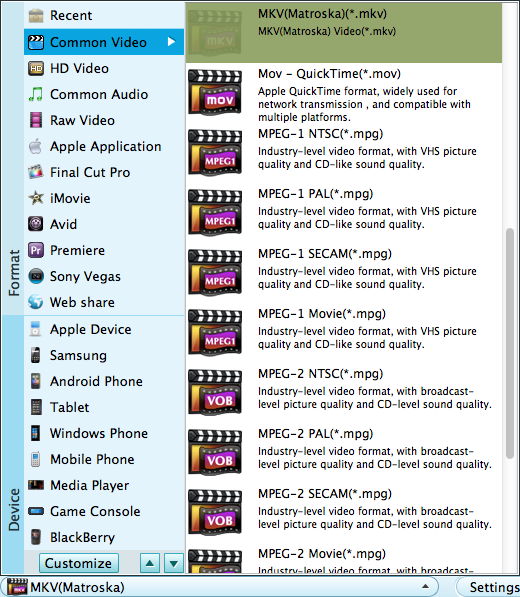
When finishing the basic settings, you can check the final result by clicking the play button. Finally, press the "Start" button to kick off the conversion. You can just walk away since the program will do the job automatically. When it is finished, you can stream the converted file to your PS4, Xbox or other devices for playback smoothly.




