

Final cut pro is great software created by apple for the purpose of video editing. The software is refined and easy to use. FCP is the software of choice if you are dealing with multimedia files. Moviemakers, journalist, and other companies that have video production type of work will find FCP very resourceful. Final Cut pro supports formats that are based on QuickTime technology. QuickTime supports a wide variety of formats. The two main versions of FCP available in the market is FCP 7 and FCP X. The latest version is FCP X, Apple has added some features that are not on the older model. It highly efficient and its editing tools are non-destructive meaning the quality of the clips is not lost.
Final cut pro supports a wide range of file formats to import in it. This gives the software an edge in the industry of NLE systems and is favored by most users. It is equipped with creative options that you can use to edit the imported files.
| Video | Audio | Image | Project | Camera | |
| FCP7 | QuickTime formats, Macromedia Flash, MTS, H.264, MPEG-2 | AIFF, Sound Designer II, System 7 Sound, WAVE | JPEG, BMP, PNG, GIF, FlashPix, MacPaint (PNTG), QuickTime Image File, SGI, TARGA (TGA), TIFF | .fcp | http://support.apple.com/kb/HT200250 |
| FCPX | QuickTime formats, AVC-Intra, AVCHD, H.264, DVCAM, DVCPRO, DVCPRO50, MPEG IMX (D-10), REDCODE RAW (R3D), HDV | AIFF, AAC, BWF, CAF, MP3, MP4, WAV | JPEG, BMP, PNG, GIF, PSD, RAW, TGA, TIFF | .fcpx, .imovieproj | http://help.apple.com/finalcutpro/cameras/en/index.html? |
Firecoresoft Video Converter for Mac is a powerful video tool that is essential for editing, converting, upgrading the quality of videos and for downloading videos. If you have files that are not compatible with FCP, for example XAVC and MXF, Firecoresoft Video Converter for Mac is the best assistant to convert and import unsupported video files to FCP for post editing. Mac users will be pleased because it supports Mac OS X 10.9, 10.8, 10.7 and 10.6.
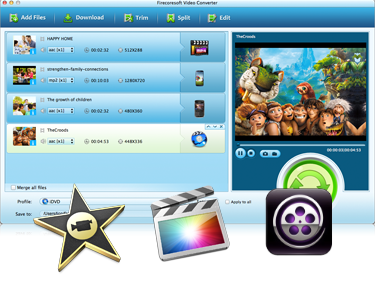
Firecoresoft Video Converter for Mac has the following main highlights:
The first step is to open Firecoresoft Video Converter for Mac. Click the icon on the desktop to start running the software. Now that you have the program's main interface on your screen, you can transfer the files you want converted to the software by clicking "Add Files" on the menu bar.
Select the specific file you want. In this guide, I will choose a file from my hard drive and then click on "Open". The dialogue box will close after the file is added as seen in the image. You can also pick files from external hard drives.

After the video files are imported to the converter, you should set the output video format for using in FCP. To do this, click on "Profile" menu bar, and then a menu will appear. On the menu, hover the cursor on "Final Cut Pro" to open the sub-menu on the right. Thereafter, choose "Apple ProRes 422(*.mov)" as the output format as it's the best format for editing in FCP. Besides that, you can also convert the videos to "Apple ProRes 422(HQ)" or "Apple ProRes 4444", etc. to get higher output video quality.
When the settings is done, click the big "Start" button on the lower right to begin the conversion. Sit back and relax for a while, and then the converter will finish the work for you.




