

Final Cut Pro X is immensely popular among the professional editors due to its advanced features and brilliant quality editing. FCP X has introduced an auto-saving feature to save the projects, this confuses a lot of users on how to save the projects – finished or unfinished. Let's understand the best ways to save your finished and unfinished projects in FCPX.
So, you are mid-way of your project with Final Cut Pro X and need to save it. We will share the one way to consolidate your FCP X projects so you can save the projects and then quickly restore them at a later time. There are several ways to save your unfinished projects in FCP X; the quick way is to keep your projects properly organized and stored by using the duplicate project function. This helps the project and the media elements used in that project by consolidating your project and events for digital storage.
Step 1: Go to FCP X project library. Now, right-click the project you wish to archive and choose "Duplicate Project". There is shortcut in FCP X "Command-D" that you can use to duplicate a project.
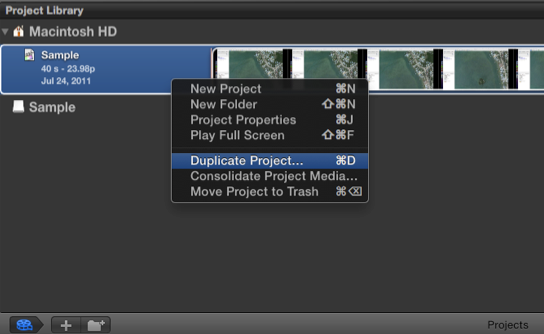
Step 2: When you choose the option to duplicate the project, a window will show three options for consolidating and duplicating your project as shown in the screenshot.
1) Duplicate Project Only
This option will copy the project only; no other media associated with the project will be copied. FCP X project does not cover much hard drive space and duplicating them will not have a significant impact on your drive space.
2) Duplicate Project and Referenced Events
This feature is beneficial if you need access to all relevant media to make significant changes to the project in the future. Selecting the option will copy your project file along with each of the events that contain media used in your project. In this option, if you used 2/10 clips from one event in the project, unfortunately, the option will be duplicating all 10 clips resulting in more used hard drive space than required.
3) Duplicate Project + Used Clips Only
This option covers the problems of the last option. In this, the option will save your project and the clips that were used in it as it selectively copies clips out of the Event. If you do not anticipate any future changes in the projects, the option is best suitable.
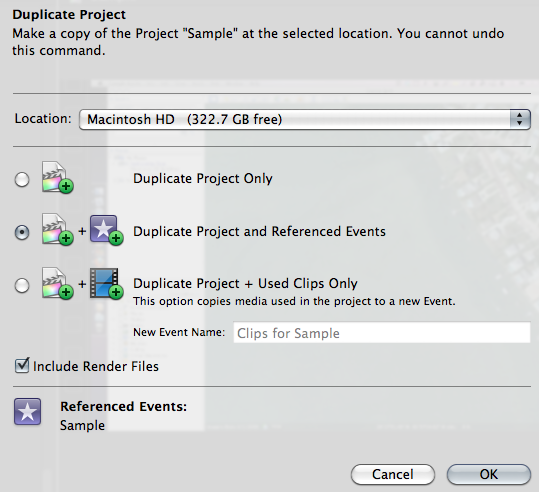
Once the project is duplicated, it will appear as a duplicate folder in the Finder. In FCP X, there are two default locations for projects and events (and duplicates) on the hard drive:
Username -> Movies -> Final Cut Projects and Final Cut Events
The extension added to the duplicated project or event folders is "fcp1" at the end of the name. You can move the projects from FCP X to your system hard drive if you do not anticipate future changes or if the project is unfinished, you can keep it there only to make changes as and when required.
Whenever you wish, you can make a duplicate of your project during your edit. Then you can continue your edit on the duplicate project, and the previous versions of your project are already saved, that are easily accessible directly from the project library.
An editor's worst nightmare is Opening a restored project and having files offline, or missing. Duplicate function is the best alternative for archiving your projects as this consolidates your media at one place and gives you can option to make changes or complete an unfinished project as and when required.
When it comes to saving your finished projects in Final Cut Pro X, all the changes you make in your project get automatically saved that means you never have to save changes manually. You can undo each and every change you made up to the last time you quit the project and reopened Final Cut Pro again.
FCP X does not require you to save the changes every time, just like other modern apps; all the changes are constantly saving. FCP X saves the backup regularly in the background in case your project gets corrupted, or the application crashes or suddenly closes.
Final Cut Pro X projects get stored in the event, inside the Library. The best way to save your projects is to create a new Event, called "Projects", to store all the projects. This is the best way to isolate projects from other media in your FCP X.
On the Mac operating system, projects are saved in "movies" folder. You can see your Final Cut folders containing your projects in the "movies" folder. You should first create a new event, before starting a new project. While creating the event, you can designate the storage location to the project.
Automatic saving feature inside FCP X is a life-saver. Whenever your Mac crashes or you have to force-quit your application because of the issues like out-of-memory, etc. in the middle of an edit, with auto-saving feature of FCP X, you don't lose one second of your work. You can return to the auto-saved versions of our project to restore part of our work anytime.
Dos
· Make sure you have rendered the entire project.
· Make sure no unwanted clips or audio tracks exist at the end of your sequence.
· Watch the complete movie once before closing the project to make sure the video is complete, texts are correctly spelled, and the audio levels are consistent throughout the video.
· Create a duplicate of your project using the process shared in the article to save yourself from potential losses.
Don'ts
· Saving the projects directly on FCP to save the hard drive space.
· Saving the projects without knowing the destination settings.
· Saving projects with without checking the final project, it is recommended to check the project once before closing the FCP X. It becomes highly difficult to track the changes in the project again. It costs a lot of time and money.



