

When exporting projects from Final Cut Pro X, many users will use "File > Export > QuickTime Video" as a way of getting their projects ready, but one of the biggest issues to do so is that the output files will be far too large to share elsewhere. This results in other possibilities that need to be explored for file compression, and that's why compressor software is needed.
While many users prefer to use a third-party tool that does the job better, actually the Apple Compressor is still a great tool that users can use to prepare their movie for presentation. The Compressor is an effective, high quality encoding application for Final Cut Pro X. It resizes the video after editing so that you are dealing with a far more reasonable video size when you go to share or present the movie file.
Note: To export using Compressor, you must have Compressor 4.1 installed. Compressor 4.1 must be purchased separately.
Step1: After the video editing, in FCP X, go to "File > Send to Compressor". Compressor opens with a new batch that contains a job with the project's or clip's media file.
Step2: Set an output destination: The program needs to know exactly where to put the compressed file when Compressor is done working with it.
Configure the job appropriately: By clicking on "Add Outputs", you can ensure that you have the exact output that you are looking for on your video job. Once you have the job configured the way you want it to be, click "Start Batch".
However, there's nothing saying that you need to have a Final Cut Pro X as your initial program with your working file. Instead, you can first export your file from the editing program you were initially using, and then in the Compressor, click "Add File" to import the project. The process then follows the same as for Final Cut Pro X.
Apple Compressor is not the only option for compressing and converting videos that you create with Final Cut Pro X. Firecoresoft Video Converter for Mac can be the best Apple Compressor alternative that also converts/compresses videos in high quality. It's a versatile all-in-one video converter that empowers users the opportunity to:
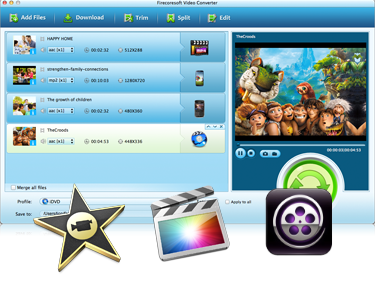
Firecoresoft Video Converter for Mac is also a flexible all-in-one program, as it converts, edits, and downloads video and audio. The program is also completely compatible with Mac OS X 10.9 Mavericks and boasts ultrafast conversion that is much faster than other Mac video converters.
There is a particular process involved in converting videos using Firecoresoft Video Converter for Mac:
Download and Run the Program: This, of course, is a logical first step to compressing video through Firecoresoft Video Converter for Mac.
Import the Source Video Files: By clicking the "Add Files" button on the top tool bar, you can browse and then load the source video files from your hard drive or wherever you saved them. Besides, you can also directly drag and drop the video files onto the interface.

Set the Output Format: Click the "Profile" menu bar, and this will allow you to select your desired output video formats from a wide range of options. Some may include iPad Air, iPhone 6, YouTube, ProRes 422, ProRes 4444, etc.
Begin the Conversion: As the output format is set, you can then press the big "Start" button to launch the conversion. Depending on the file size and your computer performance, the conversion may last for a little while. Please be patient.




