

If you have problems in playing or converting MKV files on Mac, then you've come to the right place. Firecoresoft MKV Converter for Mac-Video Converter for Mac by Firecoresoft is specializing in the conversion from MKV to all other video formats. Besides, it also supports converting MKV files to most popular media devices such as iPhone 5, iPad, Galaxy S, etc with zero original quality loss.
*Support inputting lots of video formats such as AVI, ASF, WMV, FLV, MKV, etc.
*Fast convert between MKV and most popular video formats.
*Support converting MKV to most popular media devices.
*Customized editing features like cropping and adding effect, etc.

MKV is one of the most popular video formats adapted by many websites like YouTube, Vimeo, and MySpace due to its enormous storing capacity of audio, video effect and subtitles in one container. However, it is not compatible with many applications such as iMovie, FCP, Sony Vegas, Adobe Premiere and all media devices run on Mac like Apple Devices. Firecoresoft MKV Converter for Mac is the best solution to solve the problems easily and quickly for you.
#Support All Popular Video Formats
Firecoresoft MKV Converter for Mac supports a wide range of video formats such as 3GP, 3G2, FLV, SWF, DV, VOB etc.
#Convert Lots of HD Videos
It supports converting lots of HD video formats including XAVC, AVI, WMV, MOV, MPEG-2, MPEG-4, etc
#Support Single or Batch Conversion.
Firecoresoft supports both single and batch conversion so that you will save a lot of time.
#Edit the Video Files before Conversion
You are allowed to edit the videos such as join multiple clips into one file, split long-time file into several clips before the conversion.
#Extract Audio from MKV Video
You can extract audio from the MKV videos and save it as MP3, WMA, AAC for playback on portable devices freely.
After downloading and running the converter, import MKV video files into the program by clicking the "Add Files" button. You can drag and drop the files into the converter as well.

Click the "Profile" button and you will see a list of many preset formats, choose the right according to your need as the output format. For transporting MKV video to portable devices like iPhone 5, we should choose "iPhone 5 (*mp4)" as the output format.
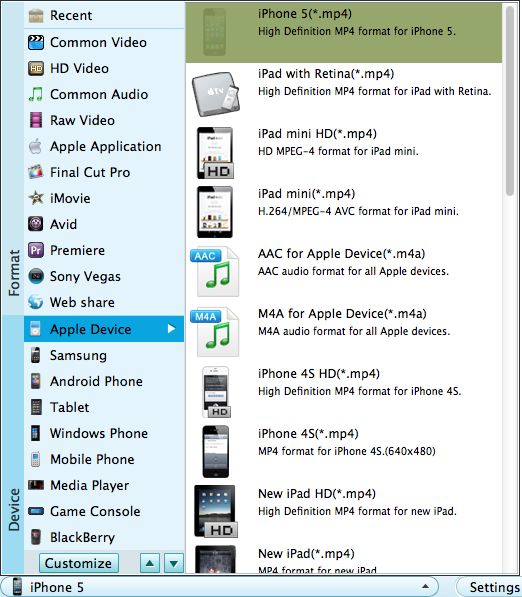
You can do editing to the video such as trimming, merging, cropping, applying effects or adjusting the video brightness, contrast, saturation to make your video distinctive.
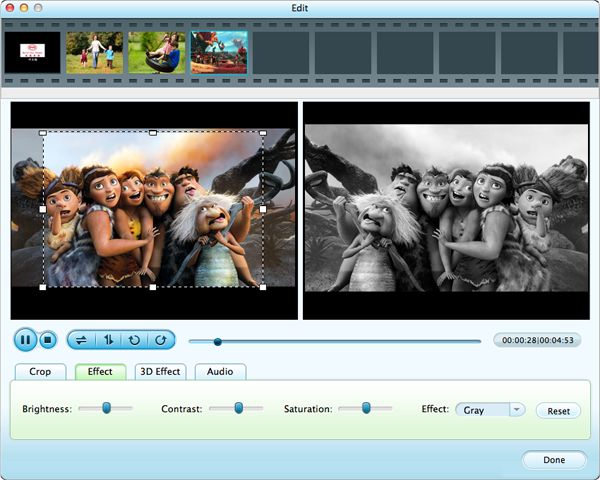
After finishing the setting, hit the "Start" button to kick off the conversion. It will be finished according to the file size and computer configuration.




