

The truth is, no matter how decent your camera and how great your shooting skills are, you will not get gorgeous footages without post production. Nowadays, video editing isn't just for Hollywood and is no longer a difficult task for enthusiast. Actually, with a powerful editing program, we can effortlessly create the Hollywood-like home videos.
As of now, there is lots of different video editing software out there. To choose the best one, we need to do some homework first, for example, what features do you need, the editing software's formatting capabilities, etc. In this passage here, you will find some truly great video editing software on the market for any level of expertise and interests.
|
No. |
Name |
OS Support |
Key Features |
Supported Format |
Output Format |
|
1 |
Windows XP (SP2 or later), Windows Vista, Windows 7, Windows 8 |
1.easily organize and select the photos and videos |
asf, .AVI, .WMV, .mpeg, .mpg, .m1v, .mp2, .mp2v, .mpe, .mpv2, and .wm |
Windows Media Video (WMV) or DV AVI |
|
|
2 |
Windows Me, Windows 98, Windows 2000, Windows XP, Windows NT |
1.Capture AVI Video |
AVI |
AVI |
|
|
3 |
Windows XP (32bit only) Windows Vista, Windows 7 and Windows 8/8.1 |
1.Batch Import |
ProRes, Avid DNxHD, AVC-Intra, DVCPRO HD, RED R3D, DPX, AVCHD (with AC3 audio), H.264, XDCAM EX / HD 422, |
Web-compatible file (MPEG4/H.264 - max. resolution: 1280x720p pixels) with optional upload direct to YouTube |
|
|
4 |
Win95, Win98, WinME, WinNT 4.x, Windows2000, WinXP, Win Vista |
1.works well with .AVI files |
BMP, JPEG, PNG and TARGA files , MP3, Autodesk FLI/FLC |
AVI |
|
|
5 |
Linux, BSD, Mac OS X and Microsoft Windows |
join clips, cut them (without re-encoding), and apply a lengthy list of useful filters (Add Logo, Crop, Flip, Rotate, Resize, Sharpen, Remove Noise, tweak brightness, contrast colors and more). |
AVI, DVD compatible MPEG files, MP4 and ASF |
AVI, MPEG video, MP4, Flash Video, Matroska |
|
|
6 |
Mac OS X |
1.Edit the video clips at ease |
MPEG-2 and AVCHD DV-Standard and HDV (High Definition Video) ,QuickTime Movie MEPG-4 File Type |
H.264/MPEG-4, Animation; AIC,MOV, DVD |
|
|
7 |
Mac OS X |
Magnetic Timeline offers an exceptionally fluid, flexible way to edit videos. Auditions feature, Precision Editor, etc. |
Apple ProRes 422 MOV, H.264 MP4, MPEG-4, HDV, QuickTime files |
MXF, DVD, AVCHD |
|
|
8 |
Mac OS X |
many different video editing features, audio editing features and workflow features. Most of them are customizable. |
M2T, M2TS, MTS, MOV, Sony MXF, MP3, MP4, M4A, MPEG-1 and MPEG-2 video, MPEG-4 |
AVC, AVI, FLAC, MOV, MP3, MPEG-1 and MPEG-2 video, MPEG-4, M2T, M2TS, Sony MXF |
Honestly, these popular video editing programs provide different video work-flows with their own features. However, noting is perfect. Without any exception, each of them has got deficiencies, for example, you need to spend much time in figuring out how to use them since most of them have an outdated interface. Besides, none of them is powerful enough to support all popular video formats we have today, let's say, the fresh H.265 codec! For example, you have got some H.265 videos. And, you need to trim the video, remove the annoying logos, cut some portions of the video or apply effect to h.265. You might have tried all of the editing programs listed above, but was disappointed to find that they cannot recognize the H.265 file type at all. What's more, even if you can import the H.265 files into those editor, you will experience some problems, i.e, the program runs extremely slow since processing H.265 is much heavier on the CPU than a standard low efficiency code.
Different from those editors above, Firecoresoft Video Converter for Mac (Video Converter for Windows) is an all-in-one program capable of supporting almost all popular video formats. To be more specific, it is not only a powerful video conversion program, but is also a simple yet practical video editing tool, i.e, the H.265 editor. This intelligent H.265 editor puts many stunning editing features you need at your fingertips. Below is a brief description of its key features:
1. Convert various videos to other popular video formats with 100% original quality kept.
2. Transfer videos to popular applications and media devices for further handling.
3. Easy drag-and-drop makes moviemaking a breeze.
4. Rich editing features to edit H.265 video files, such as rim h.265 file, merge h.265, apply effect to h.265, embed text/image watermark and forth.
If you just want to do some basic editing to your H.265 videos on Mac, Firecoresoft Mac Video Converter provides several editing features for optional choices. In the following, we will illustrate some key features in details for your reference.
After importing the source H.265 video file into the program, click the "Trim" button on the tool bar, you will enter the "trim" section which enables you to get the desired segments of the file either by dragging the slider to set the duration or customizing the "Start Time" and "End Time" as per your needs. Please note that you can tick the checkbox of "Merge Trimmed Files" to make all segments into a single file.
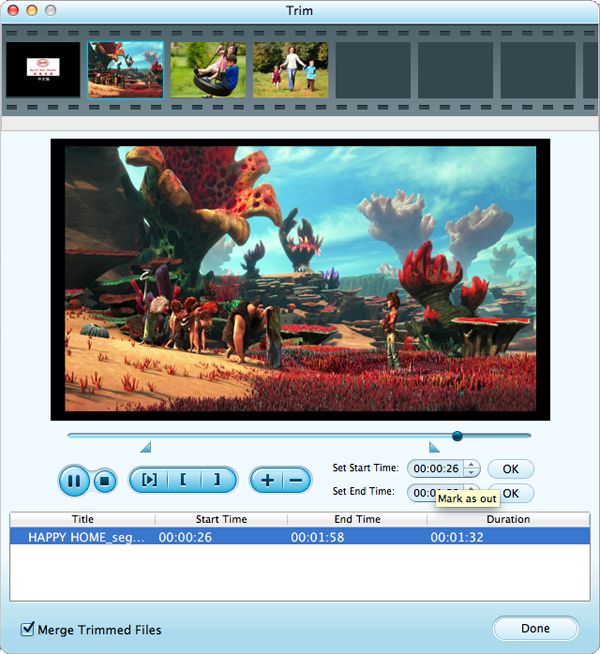
On the tool bar, press the "Edit" button and you will be guided into the "editing" section which provides five options - Crop, Effect, 3D Effect, Watermark and Audio. To crop H.265 video, you can drag the black frame freely and you can preview the result in the right hand window. Alternatively, you can customize the file dimension by customizing the "Left", "Top", "Right" and "Bottom" as per your need.
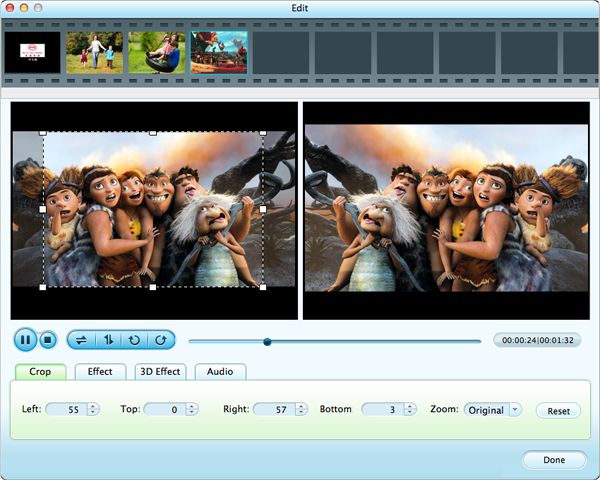
In the "editing" section, click the second "Effect" button, you will see "Brightness", "Contrast", "Saturation" and "Effect" options. You can adjust those parameters by dragging the corresponding sliders. Also, you can choose "Grey", "Emboss" or "Old Film" from the "effect" tray as you like.
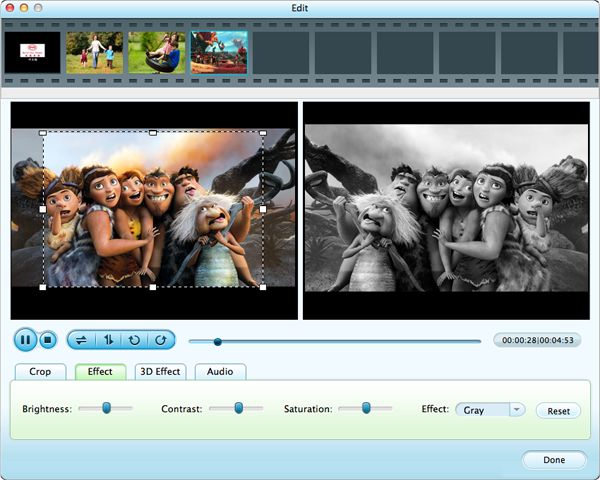
Click the "Watermark" button, you are able to load an image from your local drive as the watermark, or you can insert text into the video file. After embedding the watermark, you can alter its position, dimension as well as the transparency based on your requirement.
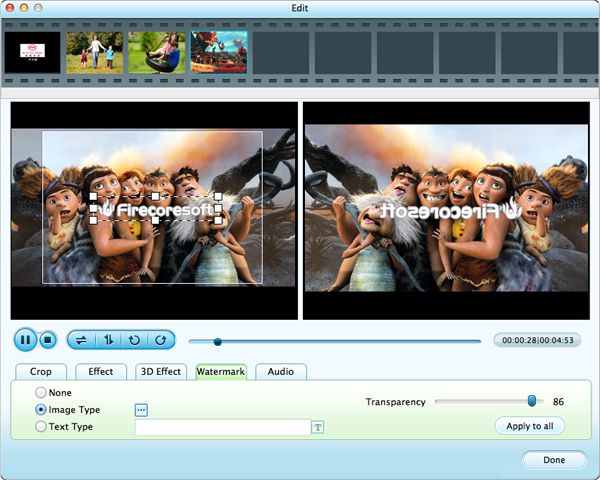
Click the "Audio" button, you can adjust the volume, apply "fade in" or "fade out" effects by dragging the sliders. If you are not satisfied with the result, you can re-do it by clicking the "reset" button.



