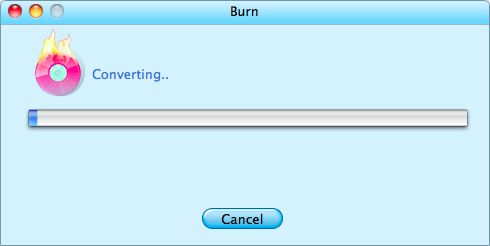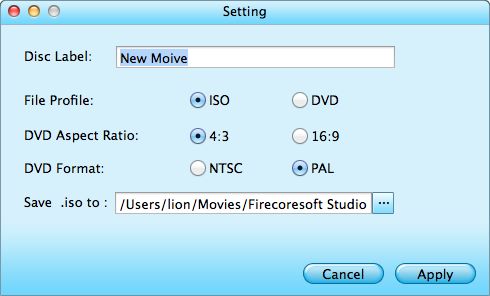DVD Flick is a free, powerful authoring program that helps to make DVDs with various video files in different formats. However, some DVD Flick problems such as "DVD Flick keeps crashing", "DVD Flick sound out of sync", "DVD Flick unable to create destination folder" and all that, disappoint lots of users, precisely, Windows users since there is no Mac version of DVD Flick as far as we are concerned. By that measure, users are carving for another great program like DVD Flick with both Windows and Mac version available.
Firecoresoft Studio has specially developed such a powerful DVD Flick alternative - Splendvd for Mac, helping Mac users to sharpen their understanding of what works best as DVD Flick brings forth so many problems. Compared with DVD Flick, this alternative to DVD Flick for Mac comes with more fabulous DVD menu templates which can be customized easily. Moreover, no annoying problems will emerge during the burning as the DVD Flick does.
Now free download the DVD Flick alternative, install it on the Mac and run the program. Start to follow the detailed steps to check out how to burn DVDs with it.
This versatile program like DVD Flick for Mac supports an unlimited amount of different video formats, thus, you can simply click the "Add Files(+)" button to throw any source video file into the app. Once added, you will see the source files displayed on the left panel of the interface.

A built-in video editor is embedded in the DVD Flick for Mac, allowing you to trim, crop, rotate, add special effects, insert watermarks, adjust audio, etc.
More than 20 DVD menu templates of different themes are provided by the program. You can choose any one that you like the best. Meanwhile, click the spanner shape icon on the desired template, you will enter the "customize" section that enables you to personalize the background, menu title, button style and frame as per your requirement.
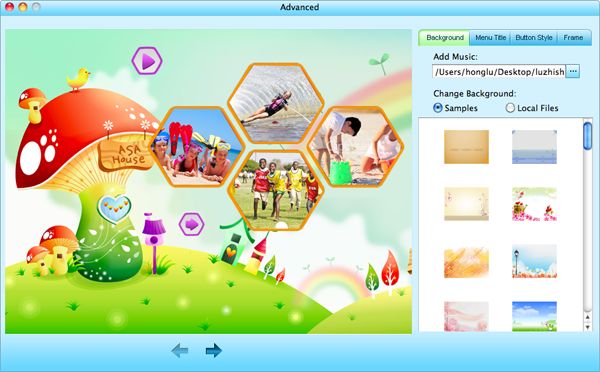
Now, insert a blank DVD disk into the Mac and then press the "Burn" button. Afterwards, you need to select "DVD" from the "File Project" in the small window that shows up. In the meanwhile, you can custom the parameters such as "DVD Aspect Ratio" and "DVD Format" if needed. Finally, click "OK" to start to burn videos to DVD disc.