

iFlicks is absolutely a great assistant for all Mac users to manage video collection through iTunes. It is powerful enough to support lots of popular video formats such as AVI/MKV/FLV/MPEG, etc. However, it is regrettable that there is no Windows version of iFlicks.
"I've been a hackintosh guy for a couple years, but recently have had to convert it back to a Windows machine for different reasons. I wonder if there is anything similar to iFlicks?"
Well, when comes to iFlicks for Windows or reliable iFlicks alternative for Windows, there are truly several great programs capable of serving as the alternative to iFlicks for Windows. Firecoresoft Video Converter for Windows is exactly one of them.
1.Well compatible with Window 8/7/XP/Vista.
2.Capable of convert/add/sync all popular video formats (AVI, MP4, WMV, FLV, MKV, MPG, MPEG, 3GP, XAVC, etc) and audio formats (MP3, FLAC, OGG, AC3, WMA, M4A, WAV, etc) to iTunes.
3.Fabulous editing features to spiff up the source video/audio files, such as trimming, cropping, merging, splitting, adding watermark/special effects, customize video/audio bitrates/sample rate, codec, volume, audio channel, size and so forth.
4.Helps to create stunning 3D movies from 2D sources in 3 different 3D effects.
In this part, you will find the detailed guidelines on how to below use this great iFlicks alternative for Windows -- Firecoresoft Video Converter.
First off, click the download link to free download iFlicks Windows Equivalent. Install it to your computer and then launch it.

Entering the interface, click the "Add File" button, select the source video file and add it into the program. You are allowed to add multiple files at one time for batch conversion.
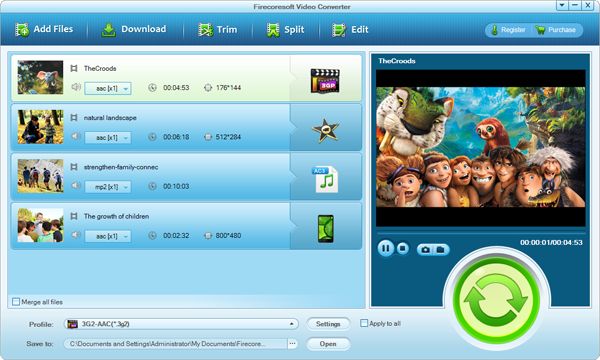
See the "Profile" button at the bottom of the interface? Click it and you will see a format list, from where you should choose iTunes acceptable output video/audio formats, i.e, iTunes supported audio format like "Win Application"-- "iTunes AAC Audio Format (*.mpa)" or "Win Application"-- "iTunes MP4 MPEG-4 Movie File(*.mp4)" as the output video format.
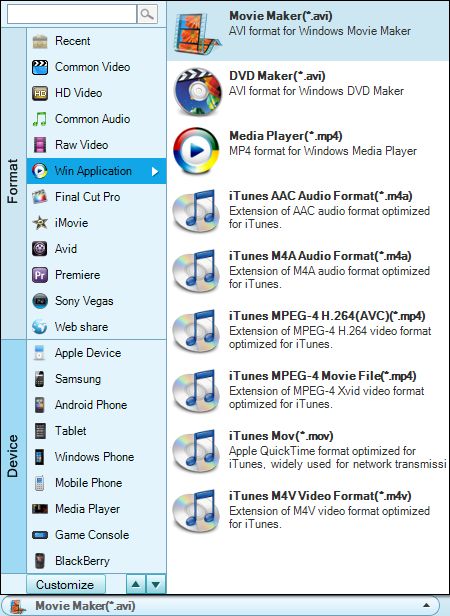
Before starting the conversion, you can polish the source video/audio file by using the default editing features which are included in this best alternative to iFlicks for Windows program. After that, simply click on the big blue "Start" button to kick off the conversion.
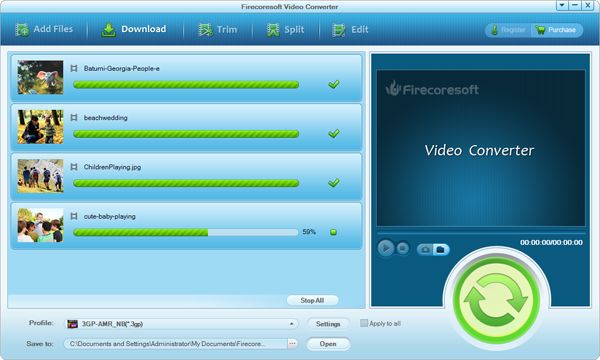
Once the conversion is done, you will be notified by a small window. Click "Yes", you will find the output video/audio file in the location you designated previously. Afterwards, you can transfer the file to iTunes or sync it to Apple TV, iPad, iPod, iPhone for freely playback.



