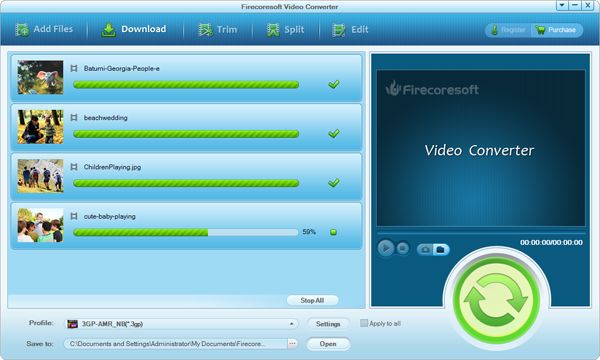Many times when you are playing a digital video file filmed by your camcorder or cell phone, you find it playing upside down or sideways. This makes viewing difficult. Before you go straining your neck on its side to view your video, we'll show you how to rotate a video or flip a video. Your neck will thank you.
You are unable to rotate/flip a video with Windows Media Player. But you can do that with VLC Media Player. Download the VLC Media Player, and then you can rotate video in VLC with the following instructions.
1. Lauch your upside down or sideways video in VLC and pause it.
2. Please go to "Tools">"Effects and Filters">"Video Effects">"Geometry" to tick the "Rotate" box.
3. Rotate or flip your video with "Angle".
If you are using Windows Movie Maker, you can rotate your video and save it with Windows Movie Maker and then play it using Windows Media Player.
How to rotate a video with Windows Movie Maker?
1. Download and launch Windows Movie Maker.
2. Click "File">"Import Media Items" to import the file you want to rotate.
3. Click "Clip" and then click "Add to Timeline" or "Add to Storyboard".
4. Click "Video Effects" on the "Tools" menu.
5. Drag the effect like "rotate 90 video effect" to the file one the timeline.
6. Save your changes by clicking the "Save Movie" button.
If you want to rotate your video and save it with the right orientation, you can also use third-party software like Firecoresoft Video Converter to help you. It is able to rotate a video 90 degrees or 180 degrees. In addition, it can also flip a video horizontally or vertically. You can easily get your video in correct orientation with the software.
Besides, it provides some useful functions to help handle your videos, including doing audio and video conversion among popular audio and video file formats, downloading online videos from common video sharing websites like YouTube, Dailymotion, etc, and editing videos with tools like trimming, cropping, watermark, splitting, etc. It's indeed an all-in-on video tool box.
First of all, please download and install the program, and then launch it. Click the "Add Files" button to load the upside down or sideways videos. Or you can directly drag and drop them to the program. You are supported to import multiple files at one time. And if you like, you can check the "Merge all files" box to join all imported files into a single new one.
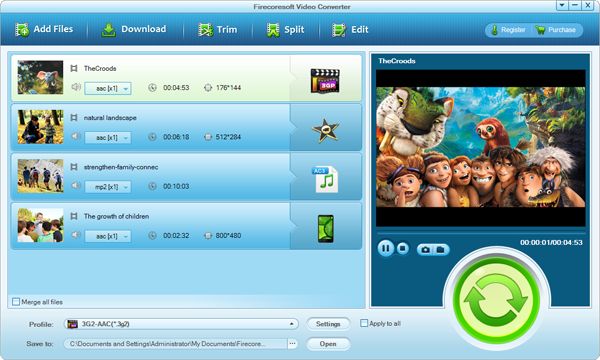
Please click "Edit" button to enter the edit window. And then you will find there are "Crop", "Effect", "3D Effect", "Watermark", "Transition", and "Audio" functions. To rotate a video, please go to the "Crop" tab to rotate your video 90 degrees or 180 degrees, or flip video horizontally or vertically.
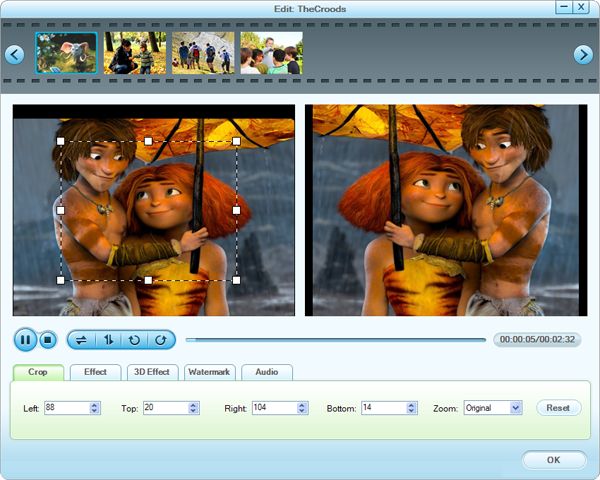
From the "Profile" option list, you can choose the suitable output format for smooth playback on your media player or devices.
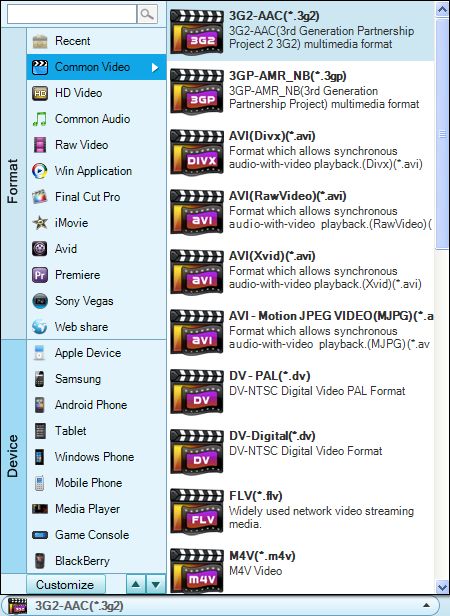
Click the convert icon on the main interface to save and get the output file. The video will be saved in correct orientation and be converted to the proper selected output format.