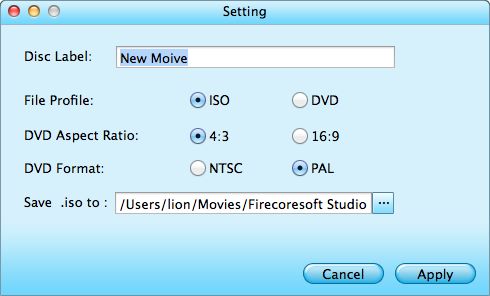Various of DVD burning programs are available on the market, helping to diversify our digital life. Of all DVD burning software, Alcohol 120% is absolutely a great one. Specially built to run on Windows 2000, Windows 7, Windows Vista and Windows XP, the Alcohol 120% makes short work of burning/creating backups of DVDs and CDs for all Windows users. Remarkably, it can also help to store the favorite CDs as images on the computer for multiple uses.
"I have switched from Windows to Mac recently, so, I'm wondering if there is a Mac version of Alcohol 120%?" Such question is actually quite common on the net, many Mac users are seeking for the Alcohol 120% equivalent for Mac. However, the plan of developing Alcohol 120% Mac Version is still hiding deep beneath the thick soil.
Delightfully, there are other Mac DVD burning programs that we can make use of. Let's say, Firecoresoft Splendvd for Mac - the best Alcohol 120% alternative for Mac (Mavericks included).
1.Runs Well on Mac OS X 10.9, 10.8, 10.7 and 10.6
2.Super capability of burning DVDs from an unlimited number of video formats such as MP4, MOV, FLV, AVCHD, AVI, WMV, M4V, etc.
3. Feature-rich editing effects to create special DVD menu templates.
4.Full support of DVD-5, DVD-9, DVD-R, DVD+R, DVD-R DL, DVD+R DL, DVD-RW, DVD+RW, DVD-RAM.
5. Reliable performance, simple operation
To illustrate the way to use this Alcohol 120% equivalent for Mac, we will give a detailed demonstration by taking burning DVD from MOV files as example.
You need to get started by downloading the Alcohol Mac equivalent program. After downloading, follow up the instruction to install the program on the Mac and then run the app.

Clicking the "Add Files (+)" button on the main interface of Alcohol 120% equivalent for Mac, you can select and import the MOV video file that you need to burn into the program. Bunches of video files can be added at a time, but please make sure that the file size doesn't exceed the disc space.

This is an optional step which allows you to personalize the DVD menu freely. You can select the distinctive template, change the background music or images, customize the Button Style and all that in your own way.
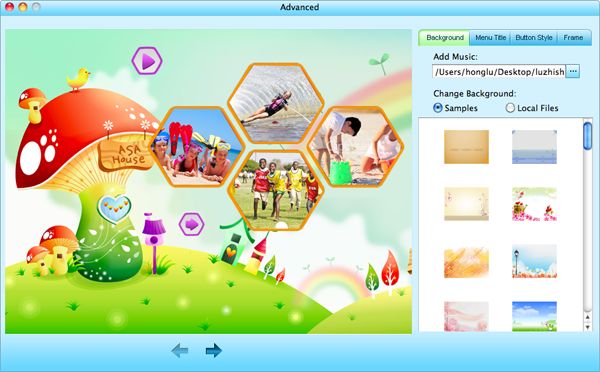
With the steps above finished, you need to insert a blank DVD disk into the DVD-ROM and click the "Burn" button. You will see a small window that allows you to select "DVD" from the "File Project", customize the parameters like "DVD Aspect Ratio" & "DVD Format", and designate favorable location and so on. Finally, simply click on the "OK" button and the burning will automatically be started by the Alcohol 120% alternative.