

1. "Anyone know what video/audio formats the Xbox One Will Support? Hoping for AVI, MP4, DivX etc." - xboxoneforums.net
2. "I bought the Xbox One a few days ago. I do not understand how a console, which is defined as multimedia, cannot be reproduced in any way DivX and MKV." - forums.xbox.com
According to Xbox official, the Xbox One is able to support MP4 and DivX formats natively. However, it is not 100% true as is claimed. When we are trying to play DivX on Xbox One, problems just keep popping up now and then, for example, DivX files fail to be imported, video/audio parameter doesn't fit the device, etc. Sicking of the annoying problems and dying to know how to play DivX video on Xbox One? Let's solider on with some workable solutions. In order to get rid of the trouble in playing DivX on Xbox One, one of the best ways out is to convert DivX file to Xbox One 100% compatible format. With Firecoresoft Video Converter for Mac (Video Converter for Windows), you can do the job in countable simple steps. The following guidelines are specially provided to show you how to convert DivX file to Xbox One.
Before loading files, you should download the converter for Mac, set it up on your Mac and then run the app. After that, directly drag and drop the source DivX video file into the conversion pane. Or, you can click "Add Files" button to import the local DivX video file.By using either way, you can add as many video files as possible into the app.

The key to how to play DivX video on Xbox One lies in the output format, which is to say, you need to click the "Profile" button, and then choose "HD Video" > "HD MPEG-4 AVC/H.264 (*.mp4)" from the "Format" tray as the best output format for Xbox One.
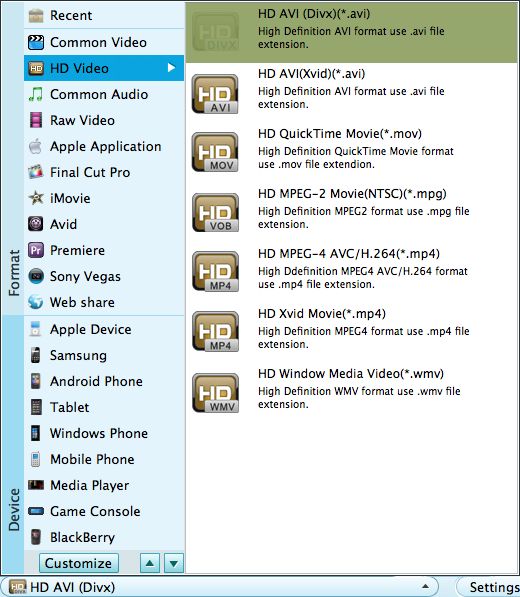
After previewing the final result, you can start the conversion by clicking the "Start" button. The conversion will be done in minutes. Once finished, transfer the output files to Xbox One, you can start to enjoy the DivX on Xbox One without any trouble.




