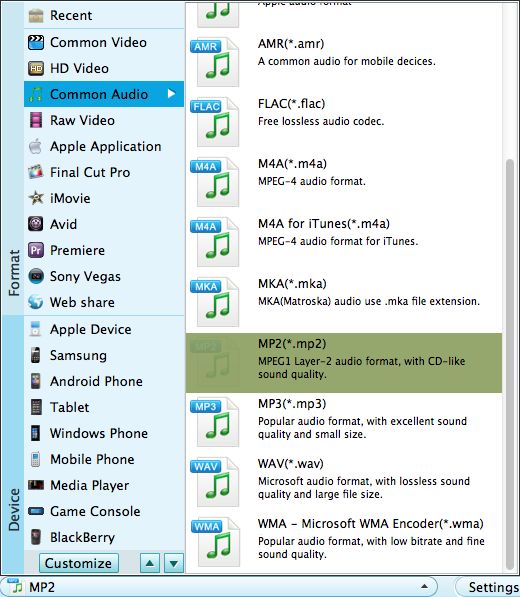1. "Is there a download for MP3 Rocket for Mac. If so, what's a link to a download?" -- Jeremif
2. "I'm looking to download a version of MP3 Rocket for my Mac and I was wondering if this is a reliable website be?" -- SamanthaY
3. "Hi folks! I've eventually got myself a MacBook Pro after years of owning iPhone, iPad and AppleTV. I've always used MP3 Rocket for downloading music by way of YouTube conversion. There just doesn't seem to be any program that does the same for the Mac." -- ncaj11
All of the three questions are extracted from answers.yahoo.com. For most YouTube fans, MP3 Rocket is a great free application which specializes in downloading and converting music as well as videos from YouTube. Currently, MP3 Rocket is available for Basic and Pro versions, and both of which support Windows PCs only. Hence, the questions arose: is there any alternative to MP3 Rocket for Mac? To meet the requirements of all Mac users, Firecoresoft Studio has specially developed a truly good program Mac Video Converter which can serve as the best MP3 Rocket for Mac. As a professional Mac MP3 Rocket alternative, this program can do all things beautifully as MP3 Rocket does including downloading YouTube videos and converting downloaded/existing videos in a hassle-free way. Importantly, it also outshines MP3 Rocket by providing many cool editing features.
Can't wait to see how wonderfully this great alternative to MP3 Rocket for Mac works? Come with us to check it out as below:
A free trial version of Firecoresoft Mac MP3 Rocket program is provided, click the download button above to download the package, install it as per the instruction. Then, run the program to enter its interface.

Open the web browser like Safari, Firefox, or Chrome, log into YouTube, Vimeo or any other video-sharing websites, select the video you would like to download and copy its URL from the address bar.
Reverting to Firecoresoft Mac MP3 Rocket program, press the second "Download" button in the tool bar, you will enter the "download" section, right there, click the "Paste URL" button to add the URL of the selected video into the program. Meanwhile, the video will be downloaded. You can view the process on the progress bar in the real time.
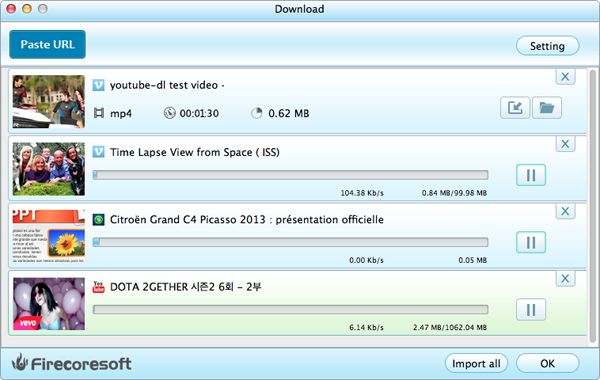
Click "Setting" button opposite the "Paste URL", you are able to personalize the quality of the downloaded video. Besides, you can press "Output" button to designate a location for saving the downloaded video file.
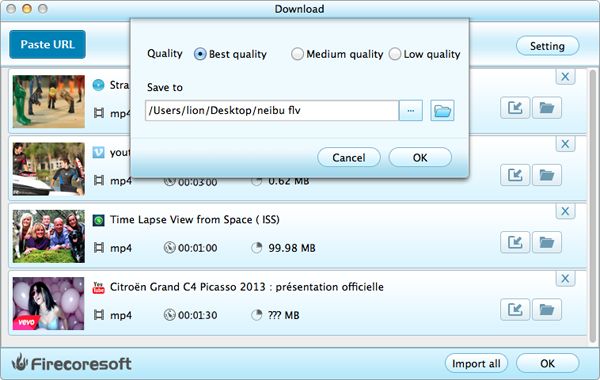
Roughly, the download time depends on the size of the video files. Once it is finished, you can open the folder designated before to get the videos. If you would like to convert the videos, for example, transcode the file to MP3, AAC or any other audio formats (video formats as well) for playback on iPod, iPhone 5s, etc, you can press the "Import All" button to load all the downloaded video files into the program. Then, click "Profile" to open the output format list, choose "Common Audio" and set MP3, AAC, AIF, etc. as the output format. Finally, hit the "Start" button to kick off the conversion. For more details, please refer to the User Guide of Firecoresoft Mac Video Converter.