

The wheels of Internet technology run extremely fast, breeding a large scale of video-sharing websites like the world-famous YouTube. Out of question, those websites have become the hotspots that provide abundant entertainment resource for video fans. They are allowed to upload and view videos online freely. Sometimes, users would like to download videos and save in their computers, so that they can enjoy them offline without being connected to the websites, or play the videos on handheld devices like iPhone 5S/5 freely. However, they will always be turned down since most websites like YouTube is not generous enough to offer the downloading option. "How can I download YouTube videos for free to my computer?" has become the universal concern of most video fans.
Firecoresoft Studio is now officially provided a professional free video downloader (free video downloader for Mac) called LoveV Downloader. Specially developed, this free downloader is able to download videos from YouTube as a powerful free YouTube Downloader with a few clicks. Besides, it also supports downloading any video from other 12 famous websites such as Vimeo, Metacafe, Veoh, Break, etc.
The following steps to download YouTube videos for free will help you have a better understanding of how to use this smart program. The guidelines are illustrated on Mac platform, which are workable on Windows as well.
First and foremost, click the free download link above, install the downloader into your computer and then run the program. The interface looks like below:
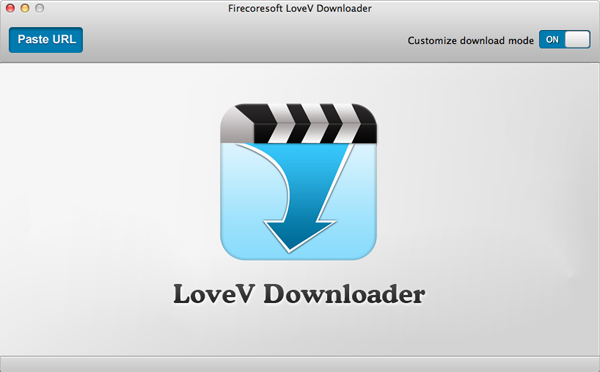
Open your web browser such as IE, Firefox and Chrome, type YouTube.com in the address bar and choose the video that you would like to download. Then, highlight the URL of the video and copy it.
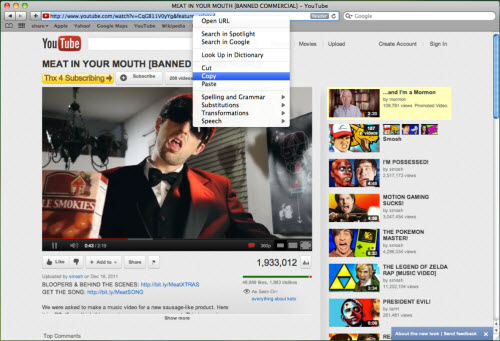
Once you have copied the URL of the video, hit the "Paste URL" on the upper left of the program, soon afterwards, the snapshot of the video is displayed in the interface. And the downloading job is proceeding. A progress bar shows you how many clips have been downloaded and how many are left clearly.
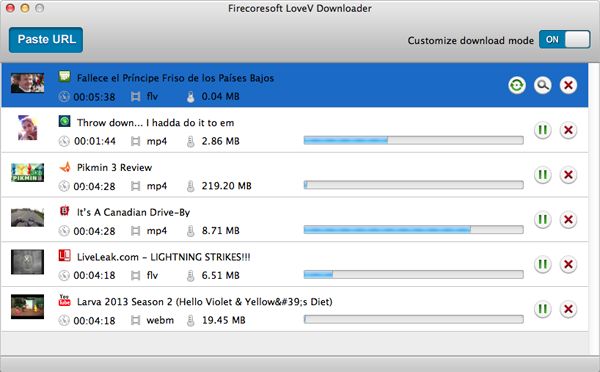
You must have noticed the "Customize Download Mode" opposite to the "Paste URL". Basically, when you using this mode, you can customize the quality and resolution of the current videos which are being downloaded. Besides, you can specify the location for saving the downloaded YouTube videos by clicking the "Output" button.
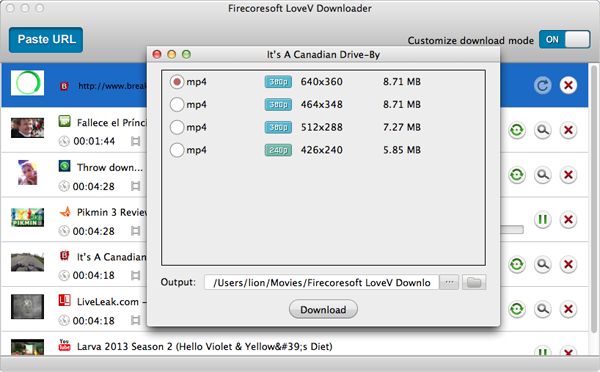
By and large, it won't take you much time to accomplish the downloading job. Once finished, you will see three buttons at the end of the progress bar. Click the first button, a small window with "Free Download" and "Learn More" options will pop up. When you press the "Free Download", you can download the trail version of Video Converter for Mac (Video Converter for Windows). It is specailly developed to help you handle all downloaded video format issues in a click, whether you want to convert the videos to virtually other video formats or transfer videos to any programs/software/media devices, it will surely satisfy you. As to the usage, it is as easy as ABC. You will believe what I say after getting the first free try!
What's Next



