

To get a smooth video watching experience without interruptions or buffering, the best way is to download the desired videos from websites like YouTube first, and then enjoy the videos later freely.
Speaking of downloading videos, many people would like to use Clipnabber - the free powerful video downloader and converter that supports downloading video from many websites. However, the Clipnabber only provides Windows version. In view of this, Firecoresoft Studio has specially developed an all-in-one program like Clipnabber - Mac Video Converter which serves as the best Clipnabber alternative for Mac.
1.Supports downloading online videos/music from more than 100 video sharing websites such as YouTube, Hulu, Dailymotion, Break, MetaCafe, Veoh, Blip TV, etc.
2. Fast download without compromising any original quality.
3. Extract audio/music from downloaded videos
4. Convert downloaded videos to various popular formats for multiple purposes.
Embedding a user-friendly interface, it is remarkably easy to use this powerful program like Clipnabber Mac. In order to illustrate the operation in details, we will take downloading YouTube videos as example.
Free download the Clipnabber for Mac, set it up onto the computer and then launch the program. The main interface of the program looks like as follows :

After logging into YouTube main page, simply look for your favorite video and then copy its URL in the address bar.
After copying the URL, please turn to the main interface of the Mac Clipnabber alternative. On the menu bar, you will see five buttons. Please click the second "Download" button to enter the "download" section. Then, press the "Paste URL" button to add the URL into the program. At the same time, the program will start to download video automatically. Please note that you can add several URLs for batch download at one time.
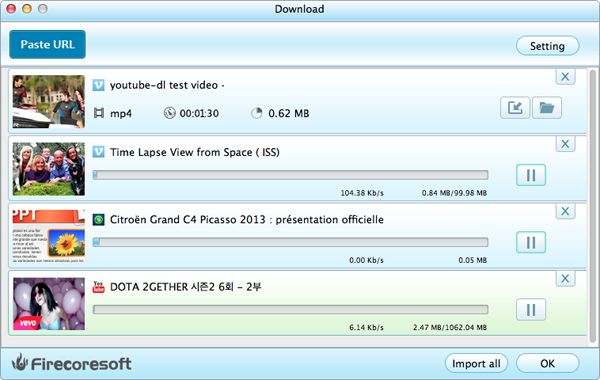
Click the "Setting" button at the upper right corner, you can customize the quality of downloaded video as "Best quality", "Medium quality" or "Low quality" as per your need. To save the downloaded video in the location you like, please hit the "Save to" button to make it.
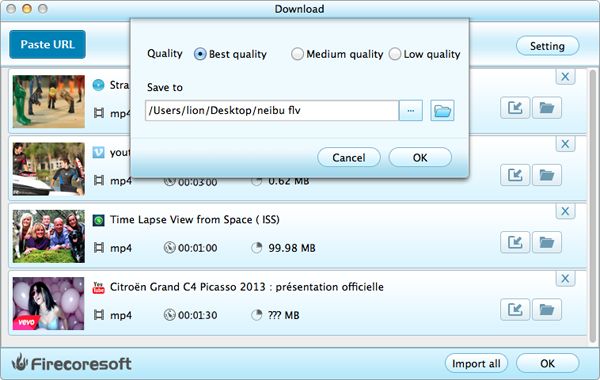
After finishing the download, you can get the video files in the file folder designated before. Like Clipnabber, this versatile program like Clipnabber for Mac also supports converting the downloaded videos to an unlimited number of video formats, allowing you to enjoy the videos on most portable devices like iPhone 5S, Galaxy S5/S4, iPad Air, etc. To do the conversion is quite simple, please refer to the steps below:
1.Click the "Import All" button to add the downloaded videos into the workspace of the program.
2.Press the "Profile" button to open the format list, from which, choose the proper output format. For example, to enjoy the video on iPad Air, you should choose "Apple Device" - "iPad(.*mp4)" as the output format.
3.Optionally customize the video file by using the attached editing features such as trimming, cropping, applying effects, inserting watermark, etc.
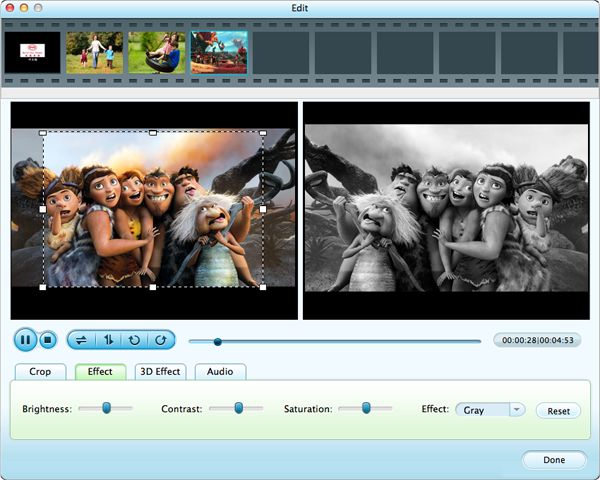
4.Ppreview the final result and then click the "Start" button to start the conversion.

For more details, please refer to the User Guide of Firecoresoft Mac Video Converter.



