

For most photographers, be it professionals or amateurs, Fuji digital camera is definitely one of the best choices. It is worth mentioning that, the Fuji FinePix cameras have earned a reputation among photography buffs for their excellent image quality, especially in compact models. "Man errs so long as he strives". This is quite true, although the camera is adapted the advanced technology, users will still suffer the inescapable photo loss from time to time. For example, accidentally deleted photos from Fuji camera without any backup, formatted Fuji camera memory card and lost all photos taken, etc.
Of course, besides the silly human mistakes mentioned above, there are other unavoidable causes for the photo loss like severe virus infections. No matter what the real cause is, the very first thing you should do is to stop using the camera right away and then find out the possible way to retrieve photos from Fuji camera. Where there is demand, there is business opportunity. The upcoming consumers' demand has bred more and more Fuji camera photo recovery software. To get the biggest ratio of success to recover lost/deleted photos from Fuji camera on Mac, it is the best to use Firecoresoft Dr. Sospito for Mac -- Data recovery for Mac. Besides performing Fuji camera photo recovery efficiently, this software is compatible with almost any digital camera models such as Canon, Sony, Nikon, etc.
How to perform the Fuji camera photo recovery is demonstrated on Mac platform for your easy reference as below. For Windows users who want to recover lost/deleted photos from Fuji camera, please download the Data recovery for Windows, and they can refer to the guidelines here as well.
Before starting Fuji camera photo recovery, you need to download Firecoresoft Data Recovery for Mac, have it installed to your Mac. After that, connect your Fuji camera to the computer via the USB cable.
Run the program and enter its interface. You will find four recovery modes for optional choice. Generally speaking, the "Lost Data Recovery" is suitable for retrieving lost data due to accidentally deleted, formatted or emptied from the Recycle Bin of computer or other removable storages like cameras. Hence, we will choose "Lost Data Recovery" mode this time.
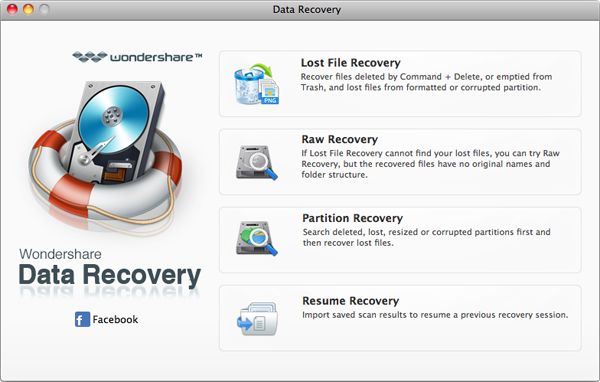
Now, you are facing a new window on which all of the current devices on your Mac are listed. You should select the one represents your Fuji camera and then hit the "Scan" button on the tool bar, the program will conduct the file scanning immediately. You have the control over the scanning such as pause or stop it as you like. You can also save the scanned files in the desired location by clicking "Save Scan Info" button.
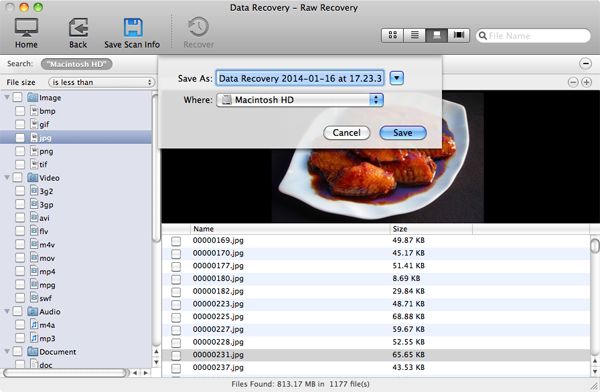
The scanning time is largely based on the size of the data files. After completion, all recoverable photos are scanned out and displayed in the directory of the left panel. You can click any one of them to view the content.
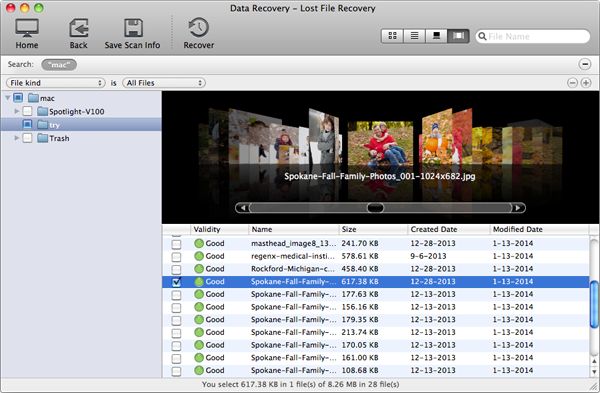
Since the scanned photos are reviewable, that means you can decide which one should be recovered. Tick the check box of the target image and then hit the "Recovery" button. You will be asked to customize a location for saving the recovered photos. No matter where you save the images, also remember not to save them back in your Fuji camera. Now, all need to be done have been done. The program will perform the photo recovery pretty soon. To recover lost/deleted photos from Fuji camera is not a tough job, you can make it effortlessly.
What's Next



