

Apple iPhone is always doing great. It is capable of doing many things that we can image: make calls, send message/email, play music/video, take photos, surf the Internet, play games, etc. There is no wonder some people consider it as a cell phone combined with a miniature computer. Different from other smart phones, iPhone syncs all of the existing purchased media (music, apps, etc), and data (contacts, messages, notes, documents, etc.) to iTunes for safekeeping. It is not a must but is always safer to have a backup. Wondering why? Let's imagine, you carelessly delete the contacts while trying to add a new number, drop the iPhone in the water incidentally, or the phone is stolen and gone forever. What you care the most is how to get back the important data like contacts. Right? With an iTunes contact backup, there is a great chance for you to recover iPhone contacts.
Actually, how to restore contacts from iPhone backup is one of the most frequently asked questions on various forums. To cater for the demands, many third-party software capable of conducting the iPhone contacts recovery is available on the market. When asked which one to choose, I will recommend Firecoresoft Dr. Sospito -- Mac data recovery utility unhesitatingly. Two reasons to argue for my fondness of this iPhone contacts recovery software: fast & precise recovery and simple operation. You will see what I mean after reading through the tutorials as below:
First thing first, please download the Firecoresoft Mac data recovery, install it as per the instruction and then launch it. For Windows OS, please try the data recovery for Windows
This program specailly provides four different recovery modes for optional use. As mentioned previously, recover iPhone contacts, we need to choose the "iPhone Recovery from iTunes" recovery mode. By the way, the fourth "Resume Recovery" mode can be used to resume a previous recovery session.
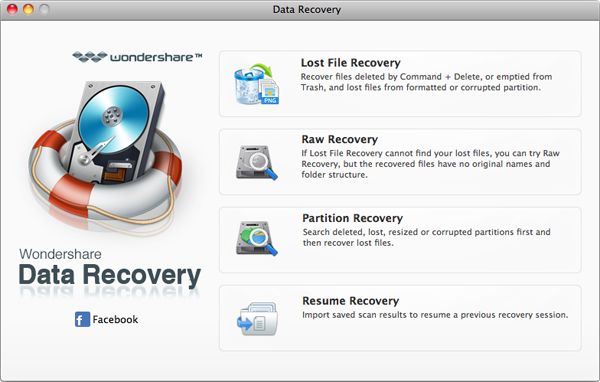
After choosing the recovery mode, you will see the iTunes backups are listed on a new window. Please note that the backups may not only include the contacts, but other files such as photos, documents, messages, etc, anything you have synced from the iPhone. To save time, you can choose the "Contacts" column only, then hit the "Scan" button to kick off the scanning immediately.
The scanning time is largely depending on the size of the contacts, the larger size they are, the more time it takes. When the scanning is done, all scanned contacts will be separated out and demenstrated in the interface for your preview.
Here comes the last step. To recover iPhone contacts, simply tick the the small box icon next to the "contact" column, then press the "Recovery" button. It is worth mentioning that you cannot recover the individual contact, instead, this software will restore all scanned contacts at one go. You can filter the contacts freely afterwards. Last but not least, you will be required to designate a location to save the recovery contacts. A little while later, you will find the contacts exist on your computer in a .vcf file. You know what to do next, don't you?
What's Next



