

When I was surfing the Apple Support Communities for more info about the newest iPhone 5S, I came across many questions related to iPhone Text Messages Recovery issue.
1."Can I recover deleted text messages from previous backups?"
2."How do I recover deleted text messages from an iPhone 5?"
3."Can you recover deleted text messages from iPhone 4?"
Honestly, I have encountered the same problem before. There used to be lots of important/interesting text messages in my iPhone 5. But pitifully, they were all deleted by my naughty nephew. I have thought that when they were gone, they gone forever. The other day when I was syncing some photos to the iTunes, I was surprised to find that there was also a backup of the deleted text messages. Then, I was racking my brains, trying to find out how to recover deleted text messages from iPhone backup. Lucky as I was, my friend showed me a valid and simple way to get the text messages back by using a piece of powerful iPhone data recovery software.
The one I used was called Firecoresoft Dr. Sospito -- Mac data recovery software. According to the introduction, this program works well for all iPhone versions including iPhone 5S/5/4S/4/3GS, etc. So long as you have got an iTunes backup, this iPhone data recovery software can help to retrieve the lost/deleted text messages, documents, contacts, photos, etc effectively. Perhaps you are more attentive to the issue of how to recover deleted text messages from iPhone backup. Right? OK, let's jump to the guidelines of conduct the recovery by this smart software as below.
First off, please download the iPhone text messages recovery program, set it up to your Mac and then launch it. For Windows users, download the data recovery for Windows. In its interface, you can see four recovery modes which are "Lost Data Recovery", "Raw Recovery", "iPhone Recovery from iTunes" and "Resume Recovery".
To cater for different requirements of users, this iPhone data recovery software specially provides different recovery modes. Since we need to recover deleted text messages from iPhone backup, we should choose the third "iPhone Recovery from iTunes" recovery mode accordingly.
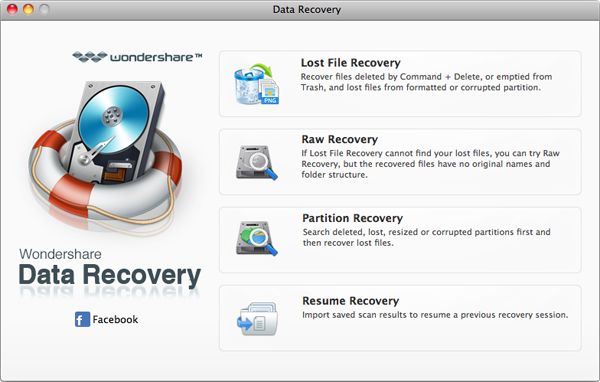
Once selected the recovery mode, you will enter a new window, where you can see all of your iTunes backups such as "Photos & Videos", "Contacts", "Messages", "Notes", etc. You need to choose the target backup for scanning, that is to say, if you want to recover photos, you should choose the "Photos & Videos" column. In our case, we want to restore the deleted text messages, so, we will select "Messages" and then press the "Scan" button on the tool bar. The data recovery program will proceed the scanning without delay.
It takes a while to finish the scanning. So, please be a little patient. After it is done, all text messages which have been scanned out will be shown in the interface. You can only view a small part of each message's content. After successful recovery, you are able to see their whole contents.
To restore the deleted text message, you need to tick the small box icon in front of the text messages and then click the "Recovery" button at the top of the interface. Please note that all of the text messages will be recovered. After customizing the location for saving the recovered text messages, the recovery job is officially launched. Basically speaking, the time is depending on the size of the text messages. Wish you luck!
What's Next



