

Question:"I accidentally deleted some photos on my HTC Thunderbolt and I was wondering how can I recovery them?"-- Jerry Franklin from Canada
Due to a variety of reasons, users would lose data files such as precious photos, messages, documents, videos, etc from the HTC mobile devices from time to time. It is meaningless to dig into the real cause. Instead, we should try every effort to find out, whether there is any effective remedy for HTC Thunderbolt photos recovery.
If there's a good reason that you haven't killed yourself by now, it's probably because you have got a reliable way to recover deleted photos from HTC Thunderbolt. As to me, I'm using a powerful tool called Firecoresoft Dr. Sospito--photo recovery for Mac to retrieve lost photos from HTC Thunderbolt on Mac. Below is how:
First of all, you need to download the HTC Thunderbolt Photo Recovery for Mac, set up onto your computer and then follow the four steps below to recover deleted photos from HTC Thunderbolt on Mac. For Windows users, please download the HTC Thunderbolt Photo Recovery for Windows.
Prior to the first step, you should connect your HTC Thunderbolt to the computer by using an USB cable. Afterwards, you can launch the program, and choose the "Lost Data Recovery" recovery mode in the interface. If this first mode fails to find out the lost photos for you, you can try the "Raw Material Recovery" which will help to retrieve deleted photos completely and deeply, but with more time required.
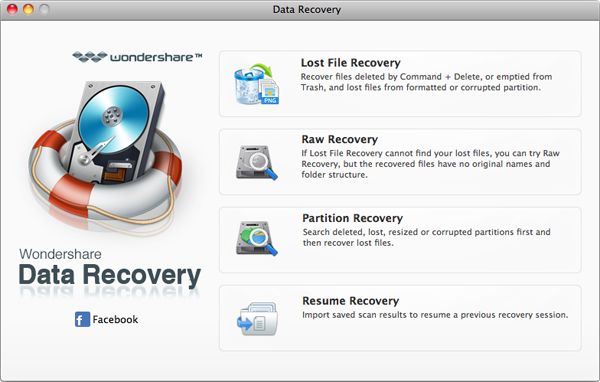
Once you have chosen the recovery mode, you will see a list of all existing drives on your Mac including the removable storage devices. Choose the HTC Thunderbolt device and hit the "Scan" button at the top of the interface, the program will begin to scan the files automatically. You can view the scanning progress on a progress bar in the real time. Apart from pausing or stopping the scanning for various reasons, you can also press the "Save Scan Info" button to save the scanned out files for later recovery as well.
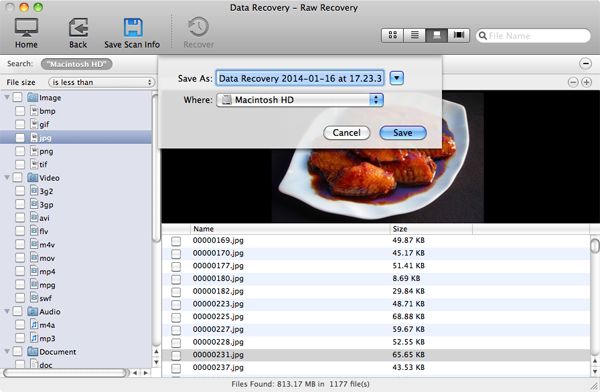
After a little while, the scanning is finished and you will see a folder tree on the left of the window such as "Document", "Archive", "Image" and "Audio", etc. Click the "Image" under the directory, you can see all scanned photos displayed with names, size and date in the middle of the interface.
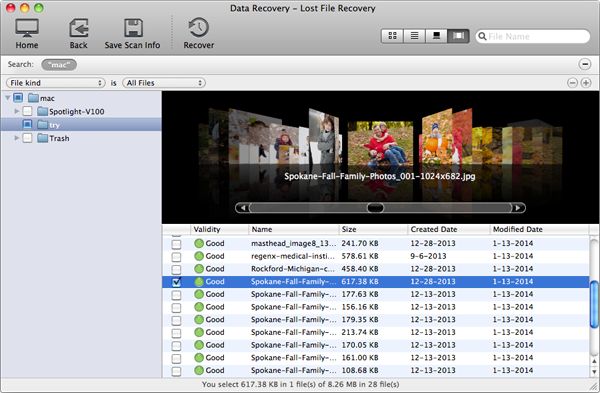
Please note that you can recover your desired photos by ticking the check box of the image file and then press the "Recovery" button. After designated the location for saving the recovered photos, simply hit the "OK" button to have your deleted photos recovered by this smart program. Last but definitely not least, remember not to save the deleted photos back to the memory card of your HTC Thunderbolt.
What's Next



