

I am used to compressing various files such as photos, documents, videos as the .rar extension archive for storing. Reason is that RAR file is in smaller size, easier to split, upload and download. However, incident happens from time to time. Last week, my computer crashed due to the virus infection. I asked my friend Parker to have it fixed, but I was quite frustrated to find that most of the RAR files had gone. I had never expected that the virus infection would cost me so much. "Cheer up,"" Parker said, "I've got a good way to recover lost RAR folder! That's to use a piece of RAR recovery software. You are required to lay down a few bucks only." Really? I couldn't help getting excited as if I've found the ray of hope. "just leave it to me, I promise to retrieve RAR files for you in no more than 1 hour." Parker said confidently.

Parker opened the web browser, keyed in "Firecoresoft.com" in the address tab. After entering the website, he browsed "Product" column and chose Firecoresoft Dr. Sospito -- data recovery for Mac software. He told me that he had tried this program before and was quite satisfied with its performance. "it is a great tool able to retrieve RAR files, photos, texts, messages and more.". I sat by his side to see how he used the program. Without exaggeration, it didn't take more than half an hour before getting back the lost RAR files. I could hardly believe it!
Click the downloading link attached, download Firecoresoft Data Recovery for Mac, and then install it to your Mac. The installation is very easy. After that, launch the program to enter the interface.
You need to choose the proper recovery mode from the built-in four modes. The brief description of each recovery mode will help you to decide which one to choose. To recover lost RAR files caused by virus infection, you can choose the "Lost Data Recovery" mode.
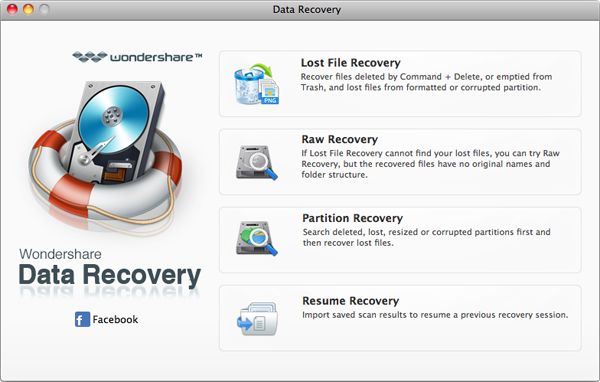
Now, you are in a new window with three menus "Home", "Scan" and "Filter" at the top of the menu bar. You will also see all existing devices installed on your computer being displayed clearly. You need to choose the disk where you have saved the RAR files before. Then, click the "Filter", a "File Type" window will appear, allowing you to select the proper types for the scanning. To narrow down the scope and save time, simply click the "+" icon next to the "Archive", you will see several archive extensions such as "7Z", "bz7", "gz", "rar", ect, please tick the "RAR", then press "OK". Afterwards, hit the "Scan" button, the program will start to scan the RAR files only. Please note that you can pause or even cancel the scanning if needed.
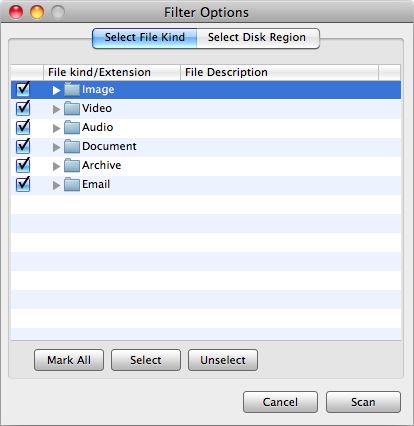
It takes a while to conduct the scanning, after that, you will see the scanned RAR files with the name, size and created date listed in the interface. To get back the RAR files, you need to tick the small check box next to the "RAR file", then hit the "Recovery" button. Soon afterwards, a new window will show up, requiring you to assign for a proper location to save the recovered RAR files. Remember NOT to save them in the hard drive where you have lost them previously. After choosing the save path, click the "OK" button. The RAR recovery software will begin to get the files back for you.
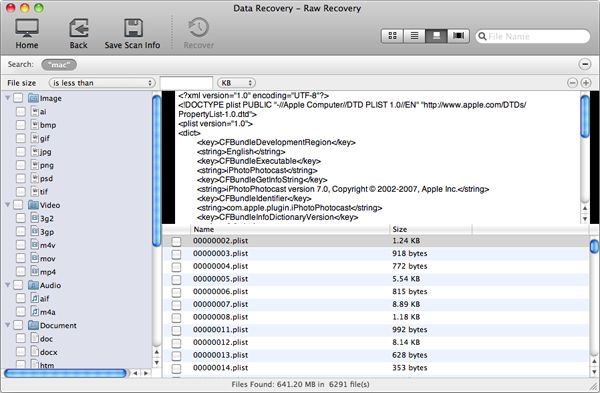
What's Next



