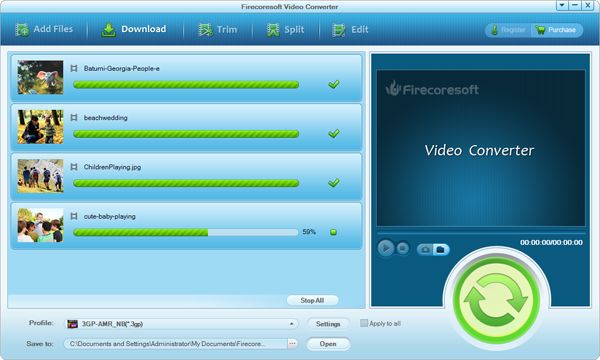Smugmug offers a great platform to show off, share or sell photos and videos. It accepts a large amount of video format like h.264, .m4v, .mts, .avi, etc. But there are still some file type or codec that it doesn't support, like some type of WMV, some type of MOV, and VOB(MPEG-2) format, etc. So, you'll need to convert those unaccepted videos to a format that Smugmug accepts before you upload them to Smugmug.
There is also another reason why you need to do conversion before you upload video to Smugmug. Many Smuggers reflect the problem video taking hours to process. In fact, Smugmug has limits on video length and size. It converts your video after upload, not keeping your original like they do with photos. If you download it you'll find it a smaller size converted video. So, the solution would be to convert them with what Smug uses before upload. So you're uploading small files.
No matter for what reason you need to do the conversion, you'll need a professional video converter to help. That's where Firecoresoft Video Converter (Video Converter for Mac) steps in. Firecoresoft Video Converter offers an easy way to convert video to Smugmug supported formats. It accepts nearly all popular standard videos as well as HD videos as input. And it supports many regular video formats as output, including MP4, QuickTime MOV, FLV, SWF, AVI, 3GP,3G2, WMV, etc. So, you can convert .mov/.wmv/.vob which is not in the type Smugmug accepts first before you upload them to Smugmug. Also, you can convert your video to a format in smaller size for a smoother upload to Smugmug.
Launch the video converter after install it and then click "Add Files" button to add the videos. If you are going to upload MOV to Smugmug, to upload VOB to Smugmug, or to upload WMV to Smugmug, please add the MOV, VOB and WMV files to the work place. You can add a few videos in one go as the converter supports batch conversion.
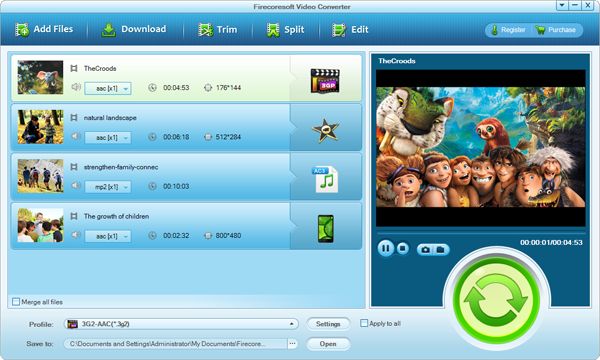
Click the pull arrow button beside the "Profile". And then you'll find the output format list with abundant formats on it. Please choose the format that is supported by Smugmug and that is in smaller size so as to upload more smoothly.
After that, you can optionally adjust the output settings by clicking the Settings icon button next to the "Profile" option list.
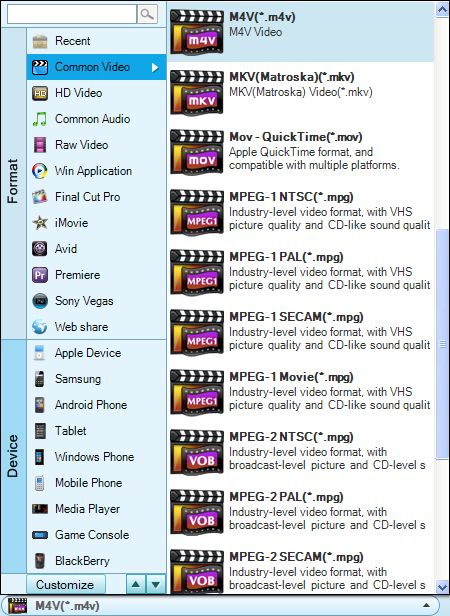
Before conversion starts, you can optionally edit the video with built-in basic editing features including video trimming, video splitting, video cropping, video rotating, flipping, adding watermark, adjusting video brightness, contrast, saturation, adding special effect like old film, gray, emboss, 3d effect, and more.
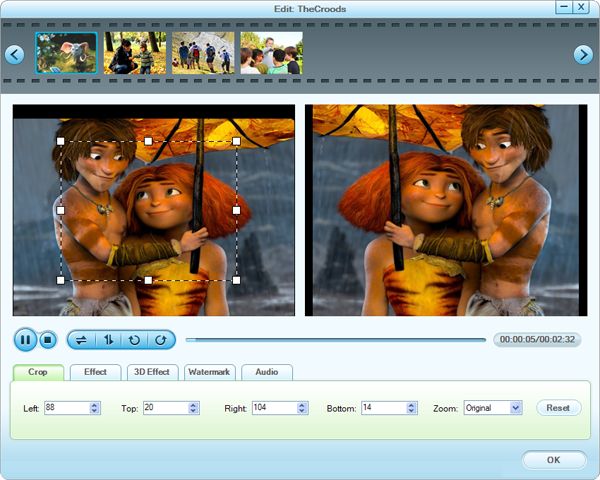
Click the convert icon button at the lower right corner in the interface when everything is set. The progress can be monitor directly. You don't have to anything else. After conversion completes, you'll be informed by a pop-up message.