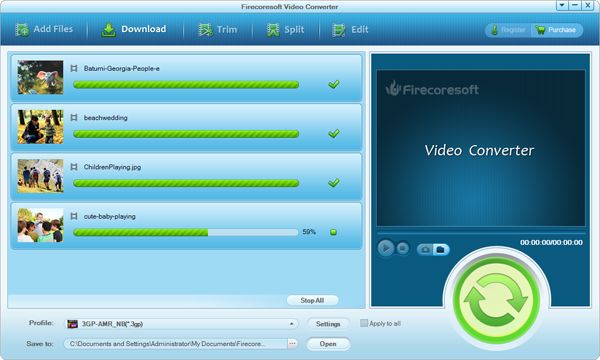”I cannot 'import' or open up any of the AVI files that I want to edit. I have a Nikon D90 digital camera which creates video files as AVI files, at 24 fps. and has audio bit rate of 176 kbps mono.”—LWKS Forum
If you are using Lightworks, the professional non-linear video editor, you must have the same problem as mentioned above, having trouble on importing video into Lightworks. The reason can probably be the following two:
It comes down to codecs. The video you are importing to Lightworks is in the format unsupported by Lightworks. Most of the time, it's because the codecs concerned need to have a license fee paid to use them. In this case, you need to pay to upgrade the free version to Pro version. If you are already using a pro version but still got the same problem, it can be the codec currently unsupported by Lightworks Pro and Free. Lightworks doesn't support some type of WMV, some type of AVI, SWF, etc. You can find the list of current codec/format support of Lightworks.
The frame rate for your project will affect the frame rates that you can import. When you launch Lightworks, you are presented with the Projects Browser. It requires you to create project name and choose frame rate (24fps/25fps/30fps/50fps/60fps). This governs the frame-rate that all your edits are created at in that project. Basically, you need to import a video with the same frame rate as that one you've chosen at the beginning for your project. Or you'll fail to import a video.
Anyway, no matter you are having the codec incompatible issue or the frame rate problem, you can easily solve it with Firecoresoft Video Converter (Video Converter for Mac) Firstly, it can convert video files to a more easy-to-play format. It supports almost any video format as input. And it can output abundant regular video formats like MP4, MOV, FLV, 3GP, etc. You'll get one work properly with Lightworks. Secondly, it allows users to adjust the video frame rate. So, with just one tool, you can solve both the codec and frame rate problem.
Please feel free and safe to download the Video Converter. It is 100% clean and safe. And then please install and launch it.
Suppose you failed importing AVI files into Lightworks so you need to convert AVI to Lightworks with the program. So, you need to add those AVI files to the program. To import AVI files, you can directly drag and drop the file to the main interface. Or, you can hit the "Add Files" button to make it.
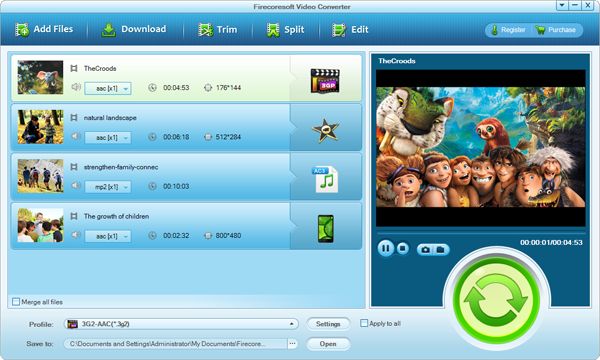
And then, you need to select an appropriate output format that Lightworks supports. To select an output format, you need to click the "Profile" to open output format list.
Afater choosing a suitable output format, you can click the setting icon next to the "Profile" to adjust the output parameters including video frame rate, bit rate, and resolution.
After you settle down everything, you can just hit the convert icon to start convert video to Lightworks. The progress bar will show you how far it has gone. You can import the converted video into Lightworks with great ease.