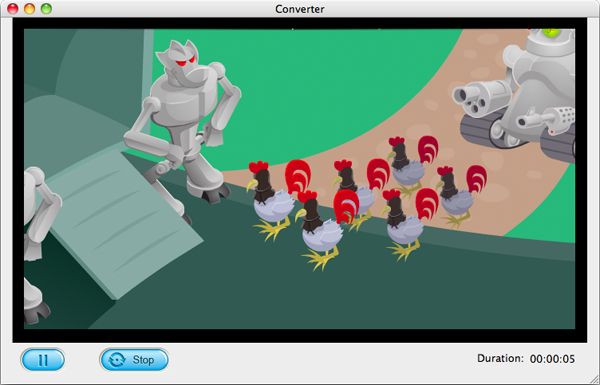It's not a news that the king of smartphones -- iPhone, including the latest iPhone 5s and iPhone 5c, does not accept Flash, or say, .swf files. "But what does it matter?" you may ask. Well, if you know something about Flash, you may notice that most Web contents are more or less related to Flash. For example, if you want to play online videos, the Flash support is required. Therefore, as the iPhone like iPhone 5s does not support Flash, users cannot play online videos (YouTube, Vimeo, etc.), online SWF movies/banners, and local .swf files on their phone.
"I really want to play it on my iPhone 5s! I do like the Flash! I like it, and feel it a must to see it again and again! But I can't enjoy the excellent Flashes on my iPhone 5s, as the iPhone doesn't support .swf format at all!"
"I have some downloaded videos and they are all SWF videos. How can I play it on Apple devices like iphone and ipad?"
Every day, there're numerous iPhone users searching Google for a workable solution to play SWF on iPhone 5s. In fact, there're a lot of solutions, but which are the best? Here, I you list you the most popular way to solve the SWF playback problem on iPhone 5s.
If you cannot watch the online Flash videos, or browse YouTube/Viemeo, etc. video-sharing websites on your iPhone (iPhone 5s/5c included), you have two option to sovle the problem:
As an iPhone user, you must have heard about "jailbreaking" -- the process of removing the limitations on Apple devices running the iOS operating system through the use of software and hardware exploits [Wikipedia quoted]. After jailbreaking, you are allowed to use third-party apps on your iPhone, which means you can install the Adobe Flash Player to the phone then.
To jailbreak your iPhone 5s/5c/5/4s, etc., please follow: install OpenSSH -> download, install and set up Cyber duck for Mac or WinSCP for Windows -> download Frash-0.02.deb file -> navigate to /var/root/Media directory and create a folder named “Cydia” -> create another folder named Auto Install inside Cydia -> copy the Frash-0.02.deb file to folder Auto Install -> restart
The "Skyfire" is a Flash video-enabled web browser for iPhone (iPhone 5s included) that's approved by Apple. Skyfire help you automatically convert the SWF Flash files to HTML5, and hence allowing you to view the Flash content freely. Every users can purchase the Skyfire in iTunes APP Store. Note that it cannot support all of the Flash content, for example, the game Flash video files.
To play your local/downloaded SWF videos on iPhone 5s/5c/5/4s, etc., first you need to convert the SWF to iPhone 5s accepted video formats such as .mp4. And to handle such conversion, a professional third-party SWF to iPhone 5s Converter for Mac (SWF to iPhone 5s Converter for Windows). Below are the steps of how to convert .swf files to iPhone 5s on Mac using Firecoresoft Mac SWF Converter:
First download and install the SWF to iPhone 5s Converter, then launch it. Thereafter, click the "Select File" icon to load the source .swf file into the converter. Of course, you can also drag and drop the SWF file onto the program.

To play .swf movie on iPhone 5s, you need to convert the file into iPhone-friendly video formats like .mp4. For this, you can simply hit the "Profile" menu bar and then select the iPhone 5s output preset from the "Apple Device" tab.
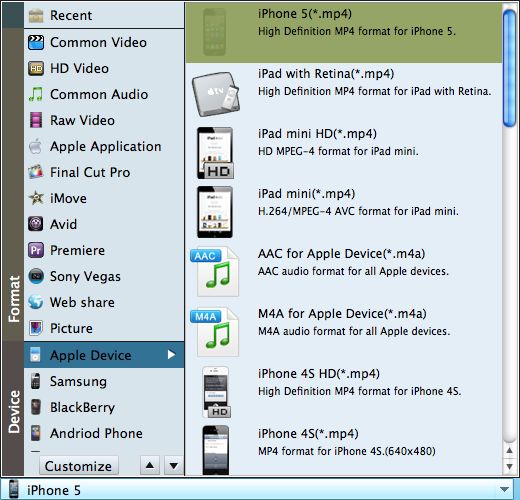
After setting the output format, you can also set the detailed output video parameters, or edit the SWF file like crop it or add watermark to it. When you are satisfied with the settings, press the big "Start" button to begin the conversion from .swf to iPhone 5s. Once it is done, you can freely enjoy the converted SWF movie on your iPhone 5s.