

1. "Hi, is there any software to convert MP4 to WebM on Mac for stupid people like me?"
2. "I'm in a kind of a trouble. I have to convert 76 MP4 files to WebM for the purpose of a website that uses HTML5 videos."
Seriously, HTML5 is a BIG thing. Back in February, 2011, W3C announced that HTML5 would become the official recommendation of web standard. Be it true or not, HTML5 is right here, gaining extensive popularity. Currently, more and more web browsers aggressively would like to support the HTML5. As far as we know, HTML 5 website requires videos in three main formats: MP4 or H.264, OGG/Theora and WebM. It's true that not a single one format can be supported by all popular browsers, but one thing for sure, WebM is the most commonly used in HTML5 page, because it provides the highest video quality of all the web codecs. Moreover, Google is combining with Mozilla Firefox and Opera in the WebM project to create a Matroska file format using VP8 and the Ogg Vorbis open source audio codec. Therefore, if you want to upload videos to HTML5 sites, for example, upload your iPhone 5 recorded MP4 videos for sharing, it is recommended to convert MP4 to WebM format.
In fact, to convert .mp4 to .webm can be very easy if you use Firecoresoft Video Converter for Mac. Specially designed to help Mac users convert MP4 video file to WebM for HTML5 sites, this smart converter does the job with fast speed and high output quality. Apart from assisting users to convert MP4 file to HTML5 WebM on Mac, it also supports converting from and to a wide range of video formats.
The guidelines of converting MP4 file to WebM on Mac is specially provided as below:
Entering the interface of the converter, we can see five menu bars at the top. Click the first one "Add Files", select your MP4 source video file and load it into the program. Or, you can simply drag and drop the file into the converter.

When you click the "Profile" button, a format list will show up for your choice. As you can see clearly, there are lots of video/audio formats listing there. To convert MP4 to WebM on Mac smoothly, we need to choose "Web share" > "WEBM (*wemb)" as the output format.
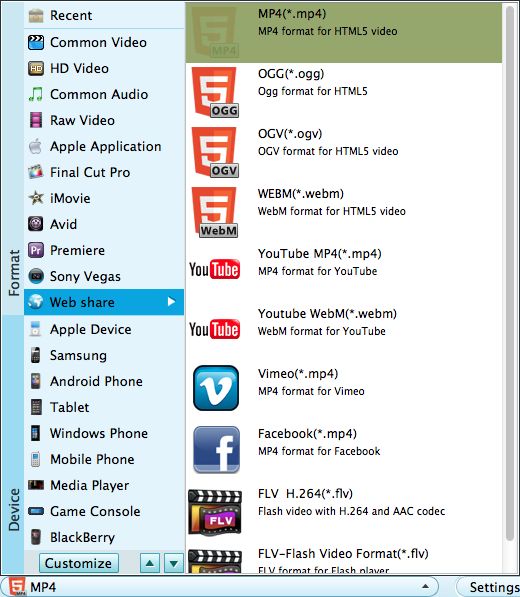
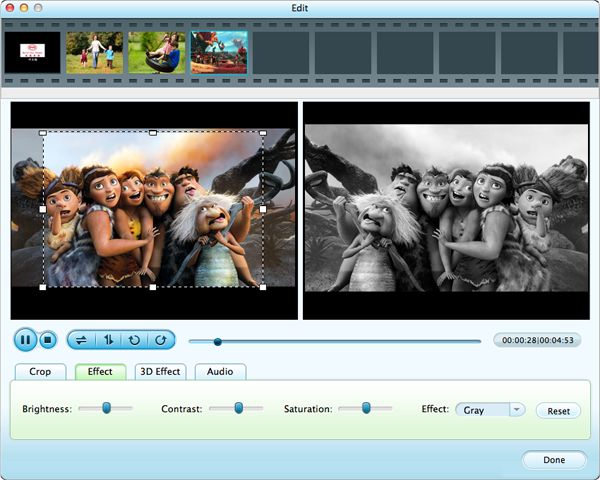
If you think the final video effect is alright, simply press the "Start" button in the lower right corner of the program. The program will start to convert MP4 to WebM on Mac automatically. During the process, you can control it or just walk away, you will be notified once the conversion has been done.




