

Firecoresoft Splendvd is specially designed to help users easily convert/burn video to DVD, providing fancy personalized design functions including DIY DVD menu/template/buttons/background style, etc. You can also edit the source videos like cutting, adjusting output parameters and more with the embedded editing features. Now step-by-step tutorial on how to use the DVD Maker is listed below:
To get started, you need to download the DVD Maker beforehand, and then install and run the program. Thereafter, you will see the main interface of the DVD Maker as the snapshot shown below.

After running Firecoresoft DVD Maker, now you can add the videos you want to burn to DVD to the program. This smart program supports importing virtually all video formats including AVI, MPEG, WMV, MP4, MTS, M2TS, MKV, etc., so you can easily load whatever videos into the DVD Maker by clicking the "File > Import" or directly click the "+" button.

Firecoresoft DVD Maker provides users with fantastic DIY features so that they can create their own style DVD movie with ease. To give you an example, you can customize the menu template from the menu panel. Three distinctive series are provided: Cartoon Series, Life Series and Nature Series. After choosing the template, you care allow to personalize the "Background", "Menu" "Title", "Button Style", and "Frame" in the "Customize" panel.
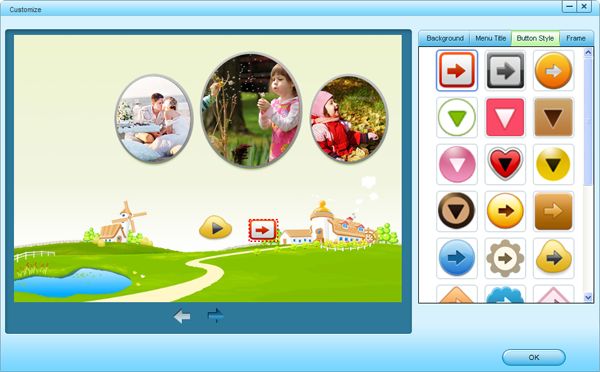
For DIY background image, you can either use the provided pictures within the DVD Maker, or you can import your own picture from your local disk. By using the same method, you can set your favorite music as the background music as well.

If you want to cut your video shorter, you are able to clip certain segments out of videos by either setting the start time and the end time or drag the two slider bars to do it.
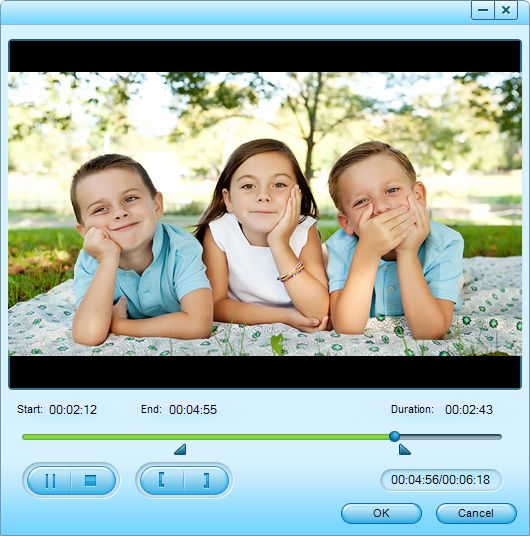
At the bottom of the window, choose DVD-5/DVD-9 disc you would like to burn, and then you can preview what you've designed for your DVD on the preview screen and modify it whenever you feel like doing so.
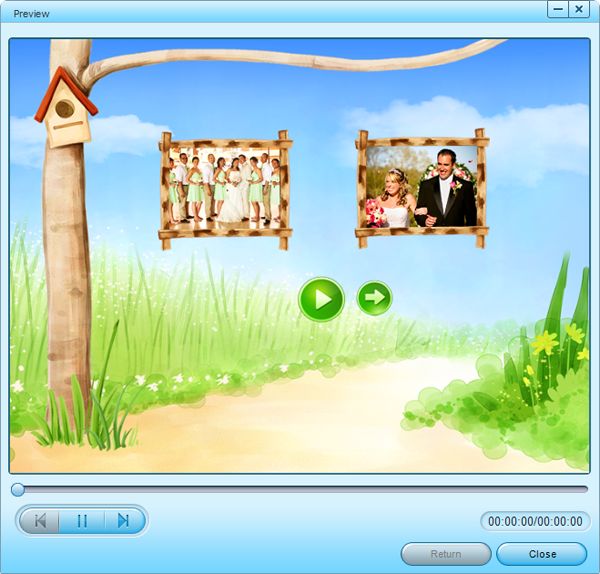
When you are satisfied with the final result, press "Burn" to go to the "Setting" window where you can define the video name by filling out the blank of "Disc Label" as well as setting the saving path by hitting the folder-shaped icon next to the "Save iso to" option. In the "File Project" column, you can select to burn either ISO file for storing in your computer or directly insert a blank DVD disk to the computer and burn videos to DVD.
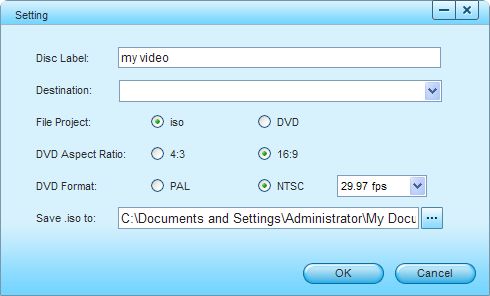
At last, click the "OK" button to begin burning.
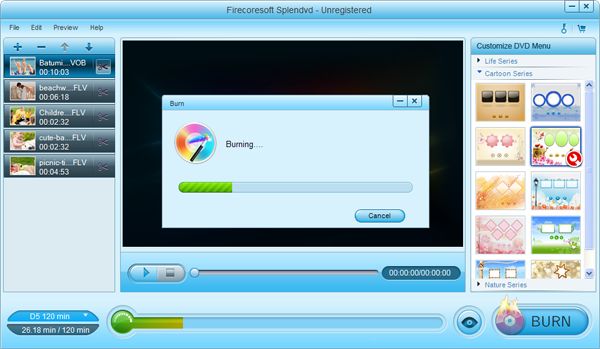
Windows
Go to Start > All Programs > Firecoresoft > Splendvd > Uninstall
Mac
1. Go to the folder containing Firecoresoft Splendvd for Mac.
2. Drag Splendvd for Mac to the Trash icon in the Dock. You'll need administrative rights if it's installed in your Applications folder.
3. Remove Splendvd for Mac icon from your Dock, simply drag it out of the Dock with your mouse.
Well, it is not bad, I should say. This software helped me burn the vidoes I shot by camcorder into dvd disk. It is a great joy to play them on dvd player at home. But I think it would be better if more attached dvd templates are offered for choice.
-M. Sanders
The most practical converting program to convert video/audio between all popular formats
Price:$35

Recover various files from your computer storage devices quickly, safely and completely.
Price:39.95

Easily convert Flash .swf file to video/audio/image formats; crop SWF; add watermark to SWF
Price:$69.99 Only $59.99



