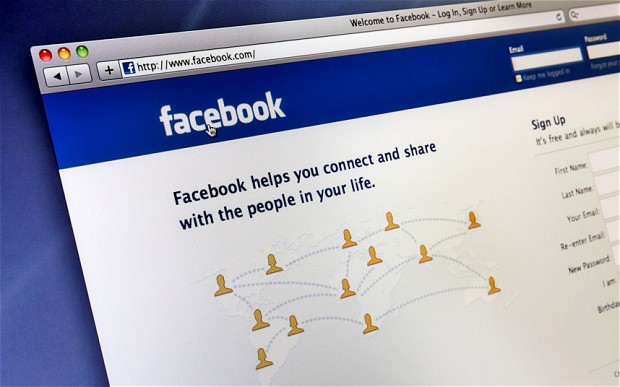Facebook, the global No. 1 Social Network Site(SNS), has won millions of users. They hang on Facebook on daily basis or occasionally—update profiles, chat with friends, listen to music, share photos, watch videos and many other things. Interestingly, they can also play various games. Yes, without any doubt, social gaming especially Flash game is on the rise. Many game developers are aiming at this giant application platform for big business. The following is a list of Top 5 Flash games on Facebook estimated by Inside Social Games. Please note that it is arranged in a random order.
1. Candy Crush Saga
Candy Crush Saga was first released in April, 2012 for Facebook. As of April, 2013, it has attracted about 46 million users every month with its quick gameplay, colorful graphics and hundreds of tasty levels. The basic move of the game is to swap the positions of two adjacent candies horizontally or vertically, so as to create sets of three or more candies of the same color and they will be eliminated. There are over 100 separated levels with specific requirements to complete. To sum up, it’s easy and fun to play, but a challenge to master fully.
2.Bubble Island
Bubble Island is great to play and have fun with. It has attracted an average of 7 million players on Facebook. The goal is to match three or as many colorful bubbles as possible within 60 seconds. There is a lovely Raccoon at your side to feed your bubble shooters. In this cute and addictive game, you can choose either the classic or challenge mode to have great fun. To win the game, you must improve the shooting speed and accuracy.
3.CastleVille
It was made by Zynga’s Dallas studio. Upon its releasing in November 2011, it has won a million “like” on Facebook. As of April, 2013, the number of CastleVille players on Facebook has reached up to 8 million, placing itself to be 2013 Top 5 Flash Games on Facebook. Players are allowed to build their lands with castle elements, craft armor, art and various trade items. Their target is to explore the unknown land around the starting territory and expand their own empires into it.
4.8 ball pool
It is an easy but funny sport game loved by many users. There are a total of 16 balls with 1 cue ball and another 15 balls in various colors. Your object is to break the balls by shooting the cue ball into the triangular formation of the other 15 balls. It goes like this: left click the cue stick, drag it while you are holding the left mouse button down to aim the location that you would like the cue ball to go to. Once you have chosen, release the left mouse button immediately. To get better at this game, you should pay great attention to the amount of power you use on the shots as well as the accuracy you aim at the goal.
5.Top Eleven
It is an on-line Flash game specially developed for Facebook and other Social Networking Sites. As of May, 2013, there are over 10 million monthly users on Facebook. Players can compete with their friends, buy&sell players on real-time auctions, expand & improve the stadiums and lots of other funny things. Just follow the rules and enjoy the time acting as the Football Manager!