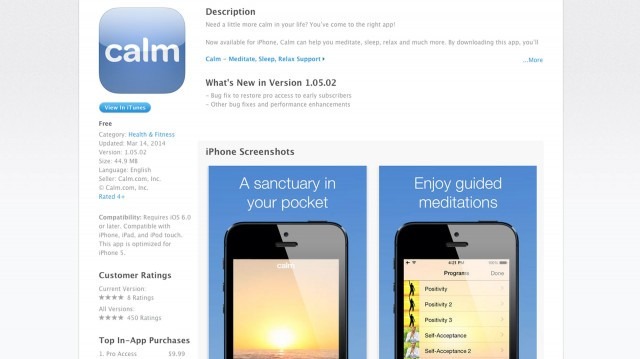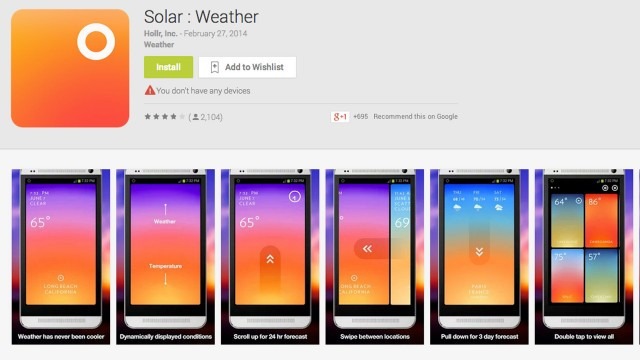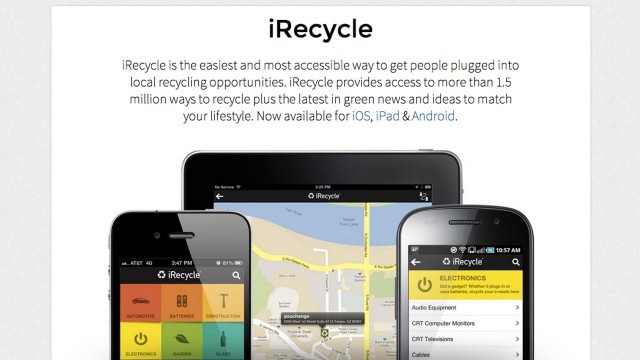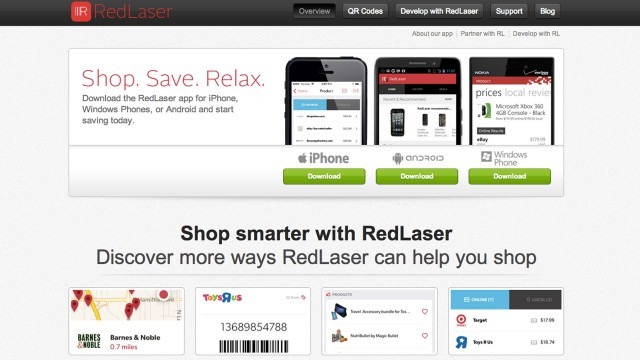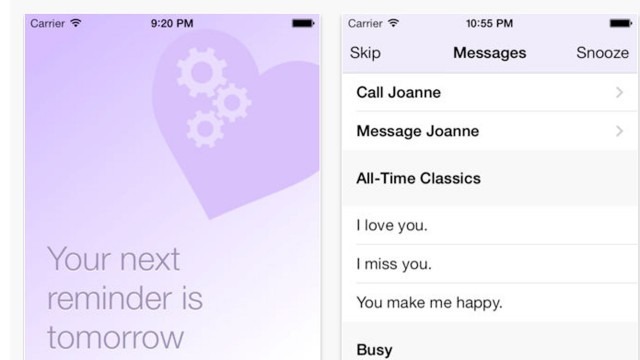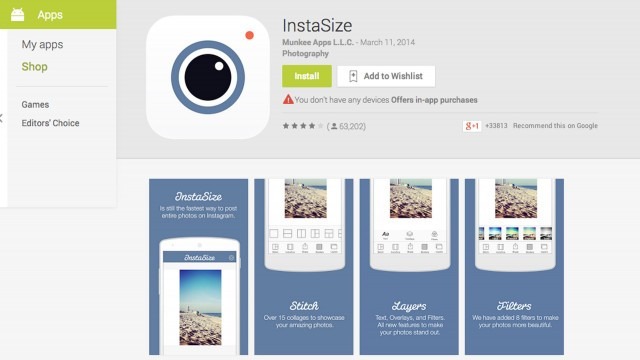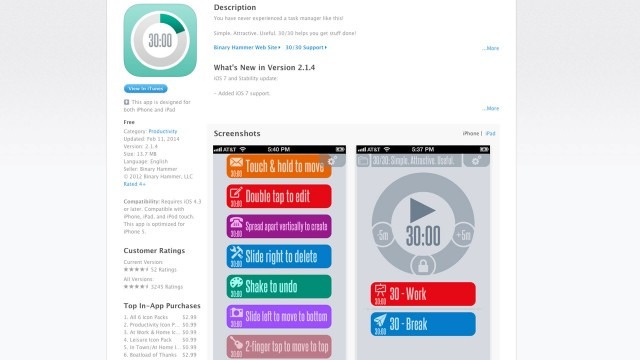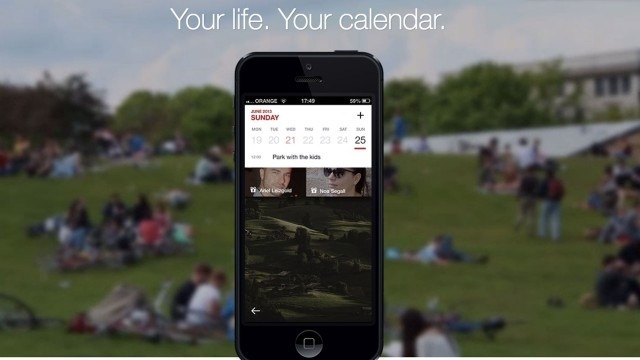As economy is thrilling with full wings, our lives are getting busier and more complicated - work, study, social gatherings and various kinds of stuffs. There’s a lot awaiting to be taken care of every day. Luckily, technology can be of great help. For example, there is a variety of different apps available to simplify our lives. Listed below are several free and useful apps that help to make our lives less complicated.
1.Calm
It is an absolutely great meditation app which helps to improve your mood. It accompanies your zen sessions with amazing pictures and beautiful music, for maximum namaste time. With the help of this app, you can relax, get rid of anxieties, get good sleep and much more.
2.Solar
It is a weather forecast app with a simple, sleek and user-friendly interface. As many users claimed “Impressive for not only its sleek user interface, but also its snappy response time and streamlined functionality.”
3.iRecycle
iRecycle is now available for iOS, iPad & Android. It is a great app that helps you to recycle games, files, batteries, devices and whatsoever you need easily. By using your current location, ZIP code, address or city, you will be directed to the position to recycle nearly anything. Besides, it also allows you to share your enthusiasm for recycling by connecting through Facebook, Twitter and other social network sites.
4.RedLaser
If you are fond of shopping, this RedLaser is absolutely something that you can never miss. It is a bargain-hunting app that helps you to shop smarter. By scanning the barcodes on items, you will get the information of price comparisons from other stores nearby. In that way, you can see what that same product costs elsewhere, making for quick and practical shopping.
5.Romantimatic
How long has it been for you to send a romantic message like “I love you” or “I miss you” to the beloved one? Sometimes, the smallest things mean the most. Since we are busy with work and school every day, it will be great to get the external help. Romantimatic is a great app to remind you to say nice things to your significant other when you’re swamped up in your own busy life.
6.InstaSize
InstaSize is a simple yet useful photo editing app. As the name suggests, it helps to resize photos and add customizable borders freely. Besides, it also has got some cool features such as ilters, colors, fonts and all that to provide a one-stop editing solution.
7.30/30
30/30 is a great app for getting things done. Actually, it is a dressed-up version of a timer working like this: focus on the task you need to accomplish for 30 minutes and then take a 30-minute break.
8.Cal
Many people are heavily relying on the calendar of the smart phones. Now, we’ve got another aesthetically pleasing calendar called “Cal”, with which, you can tie in your contacts and social media accounts. Besides, it’s extremely easy to invite the people you care about, and find nice places to meet.
Feel free to install these sweet babies on your phones without paying one cent, get ready to enjoy your simple life from now on!