

Firecoresoft Data Recovery for Mac is an efficient software to help Mac users to recover various lost data such as pictures, videos, contacts, music and so on. It also supports retrieving lost data/files from USB flash drive and any other external devices. This great software offers four modes to help restore the data: Lost File Recovery, Raw File Recovery, Partition Recovery and Resume Recovery. With its user-friendly interface and easy-to-handle operation, you can get your lost data back easily and accurately. Detailed instruction will be illustrated accordingly as below.
First of all, download the Data Recovery software as per the download link, set up and launch it. Make sure not to install the software to the disk where you lost or deleted your data. After running the software, you will see the main interface as below.
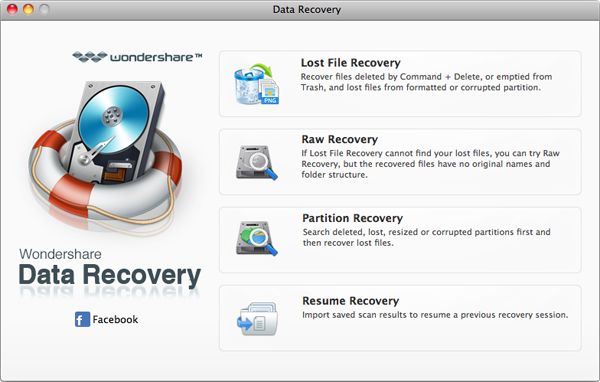
The "Lost File Recovery" mode allows you to recover any deleted file by Command + Delete or the files emptied from the trash-bin. After choosing this mode, you will see the window as follows:
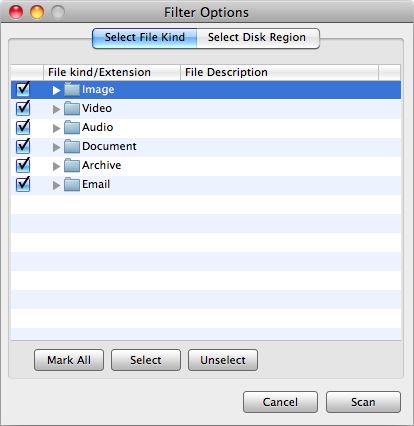
There are several drives listed in the window, choose the one where you lost the data. After that, hit the "Scan"button to conduct the searching. Please note that you can choose the "Enable Deep Scan" to recover the lost files lost from the formatted disk. After scanning, the results will be displayed in the window and you can preview them one by one. For example, you can view the pictures/documents to decide which one to be recovered. Then, click the "Recover" button to get it back.
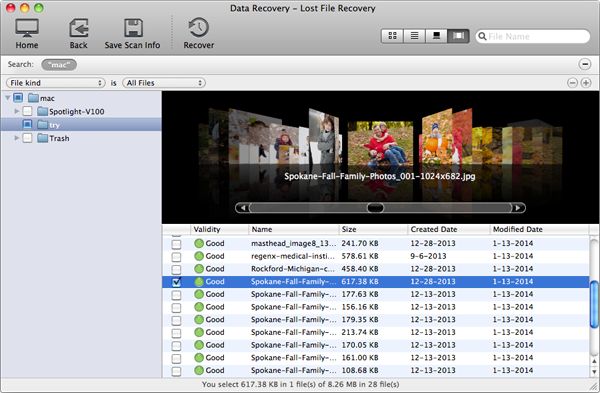
The "Raw File Recovery" mode helps to conduct a complete scanning of all drives and get back your lost files intact. The step is more or less the same as that of "Lost File Recovery" mode, just choose a drive according to the actual condition and then press the "Scan" button to get the lost data back. Noting that you can choose "Scan for All Files" or "Scan for Deleted Files" to define the scanning scope based on yuor requirement.
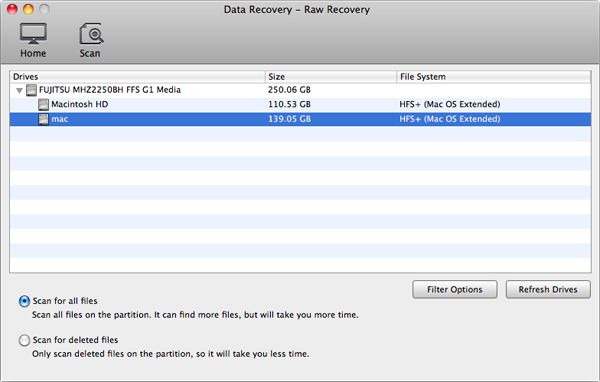
The "Partition Recovery" mode helps to restore the lost data such as message, contacts, notes, calendar which have been deleted from all drives. After entering the "Partition Recovery" section, choose the disk from which you lost partitions, and then click "Search Partition" to enter the next step.
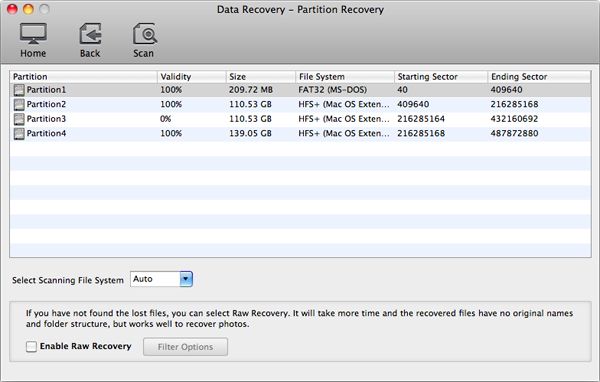
Once the lost partitions have been found, they will be displayed in the window clealy. Please select the partition that you would like to recover, then click "Scan" to conduct the scanning job. During the scanning, you can pause or even stop the process. A little while later, all scanned files will be displayed based on the categories "File Type" and "Path". Click the specific file, you can preview the content to comfirm if it is the one you would like to recover.
This great Data Recovery software allows you to control over the whole scanning process. That is to say, you can pause the scanning or even stop it for various reasons. Delightfully, you can press the "Save Scan Info" button to save the data which have been found to your computer as backup. By doing so, you can continue the previous recovery later, just choose the "Resume Recovery" mode to import the backup files into the software and then you are able to conduct the data recovery from the previously found files easily. Please note that if you still can't get the lost data, you will have to do the scanning one more time.
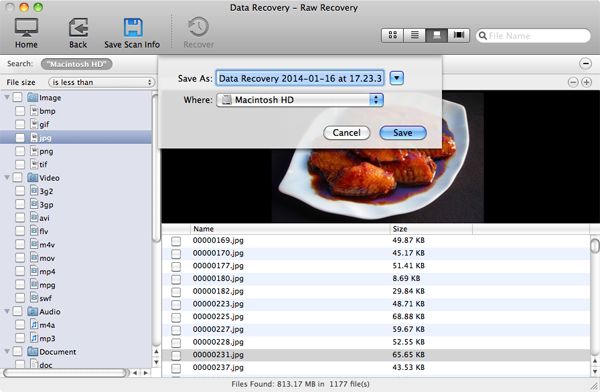
Windows
Go to Start > All Programs > Wondershare > Data Recovery > Uninstall Wondershare Data Recovery
Mac
1. Go to the folder containing Wondershare Data Recovery for Mac.
2. Drag Data Recovery for Mac to the Trash icon in the Dock. You'll need administrative rights if it's installed in your Applications folder.
3. Remove Data Recovery for Mac icon from your Dock, simply drag it out of the Dock with your mouse.
It is like dream! I have never thought about getting back the lost photos in my Mac, but this software did it!
-Derak Paquin

Splendvd helps you memorize your joys and tears moments with your family and friends in DVDs
Price:$39.95

Superfast conversion from SWF to all common video/audio/image formats for wide use
Price:$99.99 Only $89.99

Easy-to-use video converter for Mac users to convert videos to any video/audio formats on Mac
Price:$35



