

Whether you would like to make flash e-books, e-catalogs, e-magazines or other publications for sharing online or with friends, Firecoresoft iMade Flipbook helps to achieve your goal with little effort. A detailed instruction is provided to guide you through the conversion as follows:
A trial version of the Flipbook Creator is provided. Please click the "Free Trial" button to download the package and then set it up onto the computer by following the instruction. Once installed, kick off the program to enter its interface as the picture shows.
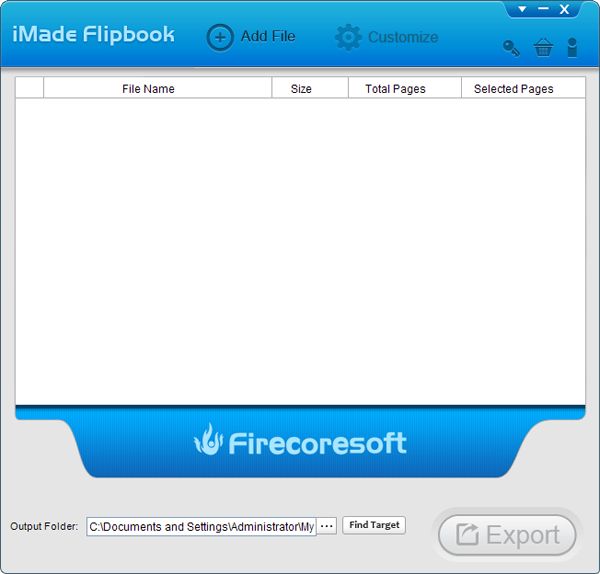
To load source PDF file into the program, please click the "Add File" button on the menu bar, navigate to the location where the PFD file is saved and then load it into the app. You will see the imported PDF file displayed in the workspace of the interface with its file name, size, total pages and selected pages clearly. Please note that you can import more than one PDF files into the program for batch conversion in the same way.
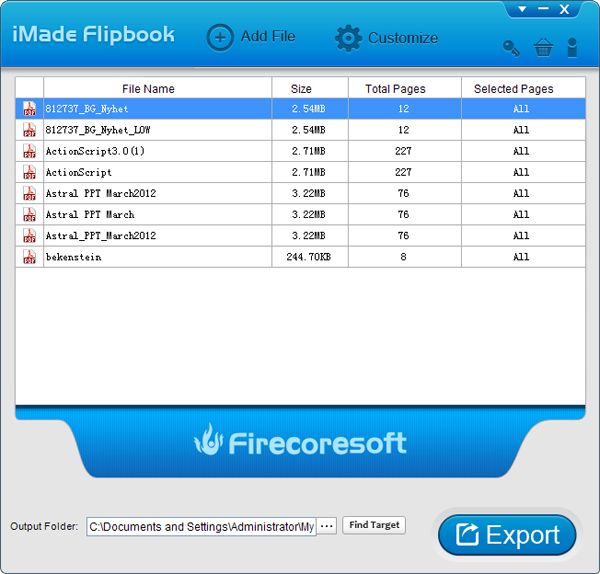
What makes this PDF to Flipbook maker a great program is that, it provides a group of impressive templates and many customizable options to help perfect the Flash Flipbook optionally. After importing the source file, please click the "Customize" button, a small window with three options will pop up. You can select the one that best meets with your demand. For example, if you need to convert PDF to SWF Flash eBook, you should tick the check box of the "generating HTML" option. After choosing, remember to click the "Next" button to continue.
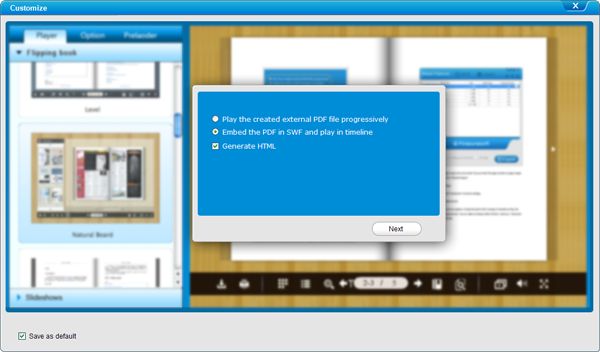
1.Player: 14 impressive PageFlip Viewer templates are provided to help beautify the appearance of the flipbook. Besides, you can also choose your favorite slide viewer template from the built-in group.
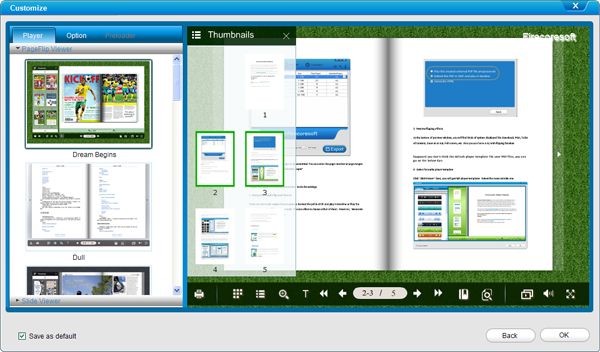
2.Option: The "Option" section consists of both Basic Setting and Advanced Setting. The Basic Setting enables you to customize the parameters of Controller Options (Hide Bookmark Button, Hide Button Menu, Hide Copyright Button, Hide Download, etc), Flipping Options (Flipping Interval Time, Flipping Speed, Hardcover, etc), Layout Options such as Book Size & Window Size and Preloader Options like Preloader Text based on your requirement. While the Advance Setting allows you to customize the Background Style including background position, background color, etc. as well as adjust the Controller Style such as the Copyright name, copyright URL, Icon color and so forth. Please take your time to get the jobs done easily.
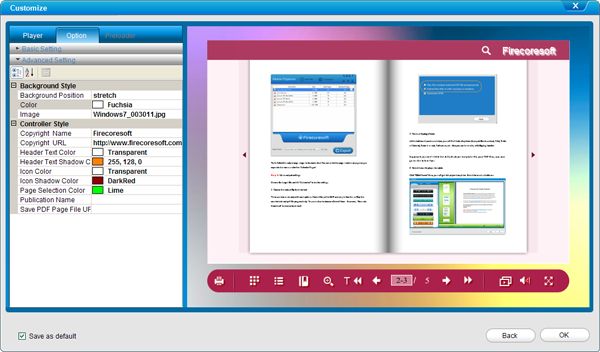
3.Preloader: You can choose your favorite preloader from those attached. Simply click the one you like and you will see its effect in the real time.
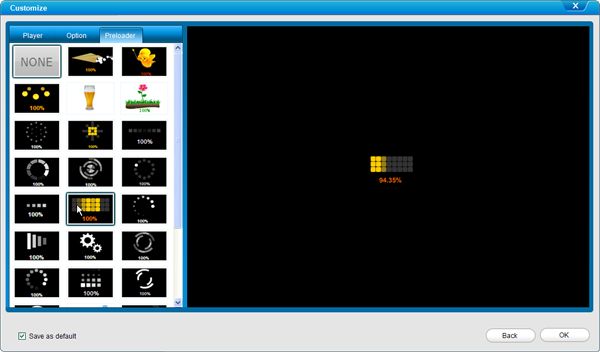
Other Basic Customization Options: On the right hand of the interface, the imported PDF file is displayed right there. Below the file, there lies a list of options which enable you to do the following jobs: print the file, display thumbnails, zoom in/out, highlight text of the file, search for specified contents of the file, create a bookmark for each page, play the slideshow, enable full screen and so on.
When you've finished the previous steps, you can preview to check the final effect. Once confirmed, simply click the "OK" button to revert to the main of the program. Then, hit the big "Export" button and the program will begin the conversion immediately. You can view the progress in the real time. You can also choose "Open output folder when conversion finishes" or "Shut down computer when conversion finishes" according to your needs.
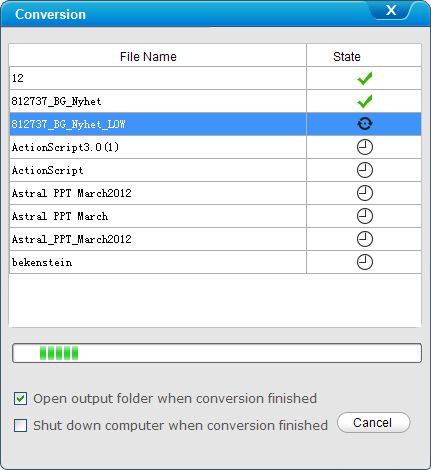
Windows
Go to Start > All Programs > Firecoresoft > iMade Flipbook > Uninstall iMade Flipbook
Mac
1. Go to the folder containing Firecoresoft iMade Flipbook for Mac.
2. Drag iMade Flipbook for Mac to the Trash icon in the Dock. You'll need administrative rights if it's installed in your Applications folder.
3. Remove iMade Flipbook for Mac icon from your Dock, simply drag it out of the Dock with your mouse.



